< Previous | Contents | Next >
Editing Metadata Using the File Inspector
The File tab of the Inspector provides a consolidated way to view and edit a subsection of a clip’s most commonly used media file metadata. It’s easily accessible in the Inspector across the Media, Cut, Edit, and Fairlight pages. The tab is composed of the following parts:
— Clip Details: Presents data about the clip’s data format (codec, resolution, frame rate, etc.).
![]()
— Metadata: Presents a reduced set of common metadata fields for quick user entry.
— Timecode: The start timecode of the clip. This field is editable if you want to manually change the clip’s starting timecode.
— Date Created: The date that the clip was created. This field is editable if you want to manually change the clip’s creation date.
— Camera: Sets the Camera # metadata.
— Reel: Sets the Reel/Card ID.
— Scene: The Scene number of the clip.
— Shot: The Shot letter/number of the clip.
— Take: The Take number of the clip.
— Good Take: This checkbox indicates if the clip is a good or circled take.
— Clip Color: Assign a specific color to a clip that is reflected in the Timeline.
— Name: The clip name field; this can be entered manually.
— Comments: Add a text description to the clip.
— Auto Select Next Unsorted Clip: When this box is checked, the next clip in the Media Pool is selected when you hit the return button after entering a metadata field, and the cursor is automatically placed in the same field. This allows rapid sequential metadata entry without
having to manually click to load each individual clip in the Media Pool. The Next Clip button will select the next clip in the Media Pool, regardless of the checkbox status.
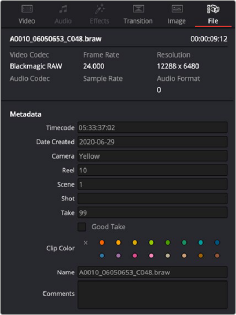
The File Inspector parameters