< Previous | Contents | Next >
Each Category and Subcategory found by this process automatically creates Smart Bins in the Collections folder, based on that metadata. You can also define your own Smart Bins based on combinations of these keywords.
1 Select the clip or clips that have Category and Subcategory metadata that you want to remove.
![]()
2 Right-click on any of the selected clips and select Audio Classification > Clear Classification from the contextual menu, then click on Remove in the warning dialog box that appears. There is no undo for this feature.
Subcategories folder list showing folders created from analysis
Face Detection to Generate People Keywords
You can select multiple clips in the Media Pool, then right-click the selection and choose “Analyze clips for people” from the contextual menu to automatically analyze all selected clips using the DaVinci Neural Engine, identifying faces that can be used to help organize the media. A progress dialog shows you how long until the analysis is finished (you can cancel the operation if necessary).
Afterwards, the People Management window appears that shows you the results, automatically organized into a number of bins in a sidebar.
— A “People” bin shows each face that has been recognized as an individual person. Click, pause, then click again underneath any thumbnail to edit the name or role of that person. You must assign a name if you want a keyword to appear for that individual in the People field of the Metadata Editor. Assigning names renames the bins corresponding to each found person and enables retagging to fix mistaken identification.
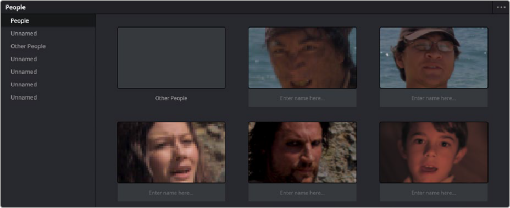
The Face Recognition window seen immediately after a Face Recognition operation
![]()
— Individual bins collect all clips with a particular person, allowing you to evaluate whether or not the contents have been identified correctly. If you see an incorrectly identified clip, you can right- click it and re-tag it from the contextual menu, or choose “Untag” if it’s a new person that has not been identified at all.
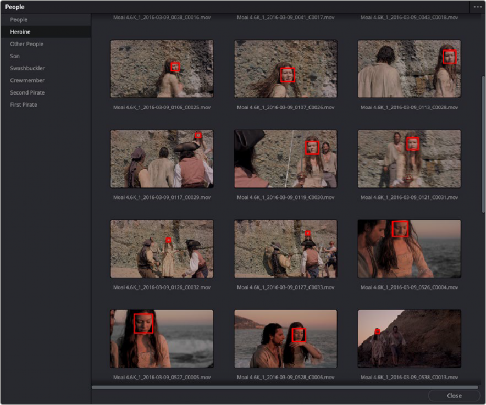
A bin for a particular person lets you evaluate the contents
— An “Other People” bin shows all faces that could not be identified. You can right-click any of these to re-tag it as one of the people that have been already identified, or you can choose New Person if it’s someone who wasn’t initially identified (this sometimes happens when multiple people have very similar features).
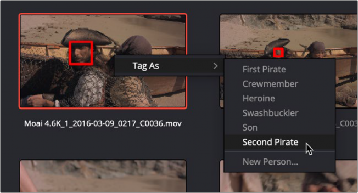
The Face Recognition window seen immediately after a Face Recognition operation
Clicking the Close button closes this window and assigns the names you edited as keywords to the People field of the “Shot & Scene” group in the Metadata Editor. Clips with multiple people who have been identified have multiple keywords assigned.
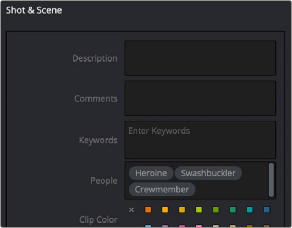
![]()