< Previous | Contents | Next >
These parameter changes are stored with the Media Pool clip, and will be carried over when any part of that clip is edited into the Timeline. Of course, each clip’s Inspector parameters can be further modified once it’s in the Timeline, and those Timeline parameters are independent from the Media Pool Inspector settings. This means that any further adjustments you make to the clip in the Timeline do not affect that same clip’s adjustments already in the Media Pool.
Video
![]()
The Video Panel of the Inspector exposes a vast array of controls designed to manipulate the size, speed, and opacity of your clips.
Transform
The Transform group includes the following parameters for resizing and repositioning your clips:
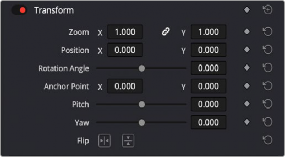
The Transform section of the Video Inspector panel
— Zoom X and Y: Allows you to blow the image up or shrink it down. The X and Y parameters can be linked to lock the aspect ratio of the image, or released to stretch or squeeze the image in one direction only.
— Position X and Y: Moves the image within the frame, allowing pan and scan adjustments to be made. X moves the image left or right, and Y moves the image up or down.
— Rotation Angle: Rotates the image around the anchor point.
— Anchor Point X and Y: Defines the coordinate on that clip about which all transforms are centered.
— Pitch: Rotates the image toward or away from the camera along an axis running through the center of the image, from left to right. Positive values push the top of the image away and bring the bottom of the image forward. Negative values bring the top of the image forward and push the bottom of the image away. Higher values stretch the image more extremely.
— Yaw: Rotates the image toward or away from the camera along an axis running through the center of the image from top to bottom. Positive values bring the left of the image forward and push the right of the image away. Negative values push the left of the image away and push the right of the image forward. Higher values stretch the image more extremely.
— Flip Image: Two buttons let you flip the image in different dimensions.
— Flip Horizontal control: Reverses the image along the X-axis, left to right.
— Flip Vertical control: Reverses the clip along the Y-axis, turning it upside down.
Cropping
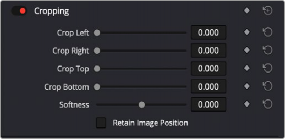
![]()
The Cropping section of the Video Inspector panel
The Video Inspector controls the image’s cropping parameters:
— Crop Left, Right, Top, and Bottom: Lets you cut off, in pixels, the four sides of the image. Cropping a clip creates transparency so that whatever is underneath shows through.
— Softness: Lets you blur the edges of a crop. Setting this to a negative value softens the edges inside of the crop box, while setting this to a positive value softens the edges outside of
the crop box.
— Retain Image Position: Clicking this checkbox will lock the crop parameters in place when you resize the image using the Transform tool above. Unchecking this box will scale and position the crop as well as the image.
Dynamic Zoom
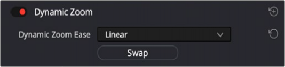
The Smart Reframe section of the Video Inspector panel
The Dynamic Zoom controls, which are off by default, make it fast and easy to do pan and scan effects to zoom into or out of a clip. Turning the Dynamic Zoom group on activates two controls in the Inspector that work hand-in-hand with the Dynamic Zoom onscreen adjustment controls.
For more information on using the Dynamic Zoom controls, see Chapter 50, “Compositing and Transforms in the Timeline.”
— Dynamic Zoom Ease: Lets you choose how the motion created by these controls accelerates. You can choose from Linear, Ease In, Ease Out, and Ease In and Out.
— Swap: This button reverses the start and end transforms that create the dynamic zoom effect.
Composite
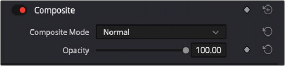
The Composite section of the Video Inspector panel
Composite modes can be used to combine clips that are superimposed over other clips in the Timeline.
— Composite Mode: This selects the type of composite mode to combine the superimposed clips. The default “Normal” means no compositing mode is applied. For more information on Composite Modes, see Chapter 50, “Compositing and Transforms in the Timeline.”
— Opacity: This slider makes a clip more or less transparent in addition to compositing already being done.
![]()
Lens Correction
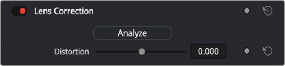
The Lens Correction section of the Video Inspector panel
The Lens Correction group (only available in Resolve Studio) has two controls that let you correct for lens distortion in the image, or add lens distortion of your own.
— Analyze: Automatically analyzes the frame in the Timeline at the position of the playhead for edges that are being distorted by wide angle lens. Clicking the Analyze button moves the
Distortion slider to provide an automatic correction. If you’re analyzing a particularly challenging clip, a progress bar will appear to let you know how long this will take.
— Distortion: Dragging this slider to the right lets you manually apply a warp to the image that lets you straighten the bent areas of the picture that can be caused by wide angle lenses.
If you clicked the Analyze button and the result was an overcorrection, then dragging this slider to the left lets you back off of the automatic adjustment until the image looks correct.
Retime and Scaling
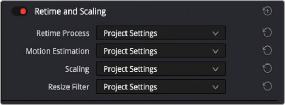
The Retime and Scaling section of the Video Inspector panel
The Retime and Scaling group has four parameters that affect retiming quality and clip scale:
— Retime Process: Lets you choose a default method of processing clips in mixed frame rate timelines and those with speed effects (fast forward or slow motion) applied to them, on a
clip-by-clip basis. The default setting is “Project Settings,” so all speed-effected clips are treated the same way. There are three options: Nearest, Frame Blend, and Optical Flow, which are explained in more detail in the Speed Effect Processing section of Chapter 51, “Speed Effects.”
— Motion estimation mode: When using Optical Flow to process speed change effects or clips with a different frame rate than that of the Timeline, the Motion Estimation pop-up lets you choose
the best-looking rendering option for a particular clip. Each method has different artifacts, and the highest quality option isn’t always the best choice for a particular clip. The default setting is “Project Settings,” so all speed-effected clips are treated the same way. There are several options. The “Standard Faster” and “Standard Better” settings are the same options that have
![]()
been available in previous versions of DaVinci Resolve. They’re more processor efficient and yield good quality that are suitable for most situations. However, “Enhanced Faster” and “Enhanced Better” should yield superior results in nearly every case where the standard options exhibit artifacts, at the expense of being more computationally intensive, and thus slower on most systems. The Speed Warp setting is available for even higher-quality slow motion effects using the DaVinci Neural Engine. Your results with this setting will vary according to the content of the clip, but in ideal circumstances this will yield higher visual quality with fewer artifacts than even the Enhanced Better setting.
— Scaling: Lets you choose how clips that don’t match the current project resolution are handled on a clip-by-clip basis. The default setting is “Project Settings,” so that all mismatched clips use the same method of being automatically resized. However, you can also choose an individual method of automatic scaling for any clip. The options are Crop, Fit, Fill, and Stretch; for more information see the 2D Transforms section of Chapter 149, “Sizing and Image Stabilization.”
— Resize Filter: For clips that are being resized in any way, this setting lets you choose the filter method used to interpolate image pixels when resizing clips. Different settings work better for different kinds of resizing. There are four options:
— Sharper: Usually provides the best quality in projects using clips that must be scaled up to fill a larger frame size, or scaled down to HD resolutions.
— Smoother: May provide higher quality for projects using clips that must be scaled down to fit an SD resolution frame size.
— Bicubic: While the Sharper and Smoother options are slightly higher quality, Bicubic is still an exceptionally good resizing filter and is less processor intensive than either of those options.
— Bilinear: A lower quality setting that is less processor intensive. Useful for previewing your work on a low-performance computer before rendering, when you can switch to one of the higher quality options.
— Other Resize Methods: A selection of specific resize algorithms is available if you need to match them to other VFX workflows.
Super Scale
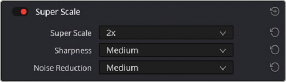
The Super Scale parameters
For instances when you need higher-quality upscaling than the standard Resize Filters allow, you can now enable one of the “Super Scale” options in the Inspector. Unlike using one of the numerous
scaling options in the Edit, Fusion, or Color pages, Super Scale actually increases the source resolution of the clip being processed, which means that clip will have more pixels than it did before and will