< Previous | Contents | Next >
be more processor-intensive to work with than before, unless you optimize the clip (which bakes in the Super Scale effect into the optimized media) or cache the clip in some way. For more detailed information on Super Scale, see Chapter 11, “Image Sizing and Resolution Independence.”
Using Super Scale in the Inspector is functionally equivalent to setting the same controls for the media clip in the Clip Attributes. This means that changing this setting affects all of the additional edits referencing the selected media as well.
The Super Scale group has the following parameters that affect the quality and clip scale:
![]()
— Super Scale: Lets you choose the amount of scaling required. The options are 2x, 2x Enhanced, 3x, or 4x.
— Sharpness: Lets you choose the amount of detail in the scaling. This is limited to Low, Medium, or High, unless the Super Scale Mode is set to 2x Enhanced, which allows you to apply variable sharpness. You will want to balance this setting against Noise Reduction.
— Noise Reduction: Lets you choose the amount of noise reduction in the scaling. This is limited to Low, Medium, or High, unless the Super Scale Mode is set to 2x Enhanced, which allows you to apply variable noise reduction. You will want to balance this setting against Sharpness.
Audio
The Audio tab contains four commonly used audio controls for video editing purposes, including Clip Volume, Clip Pan, Clip Pitch, and Clip Equalizer.
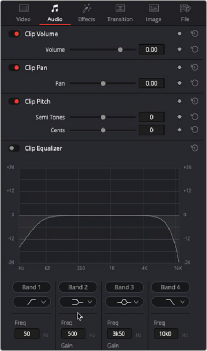
The Audio Inspector parameters
— Clip Volume: Each clip has a single volume control that corresponds to the volume overlay over each audio clip.
— Clip Pan: (Only exposed for clips) A simple Pan slider that controls stereo panning.