
< Previous | Contents | Next >
— Clip Pitch: Lets you alter the pitch of a clip without changing the speed. Two sliders let you adjust clip pitch in semi tones (large adjustments, a twelfth of an octave) and cents (fine adjustments, 100th of a semi tone).

NOTE: There are many more refined plugins and effects for audio clips in the Audio FX library. If you apply any of these, the controls will appear in the Inspector’s Effects tab Audio section, instead of here.
NOTE: There are many more refined plugins and effects for audio clips in the Audio FX library. If you apply any of these, the controls will appear in the Inspector’s Effects tab Audio section, instead of here.
NOTE: There are many more refined plugins and effects for audio clips in the Audio FX library. If you apply any of these, the controls will appear in the Inspector’s Effects tab Audio section, instead of here.
— Clip Equalizer: Each clip also has a four-band EQ, complete with low-pass, high-pass, and parametric settings for fine tuning and problem-solving audio issues at the clip level.
![]()
Image
The Image panel contains groups of parameters that correspond to every camera raw media format that’s supported by DaVinci Resolve. Using these parameters in the Image panel, you can override the original camera metadata that was written at the time of recording and make simultaneous adjustments to camera raw media throughout your project.
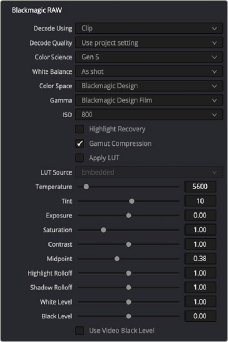
The Image Inspector controls for BRAW footage
For a detailed explanation of each of the RAW camera parameters supported by DaVinci Resolve, see Chapter 7, “Camera Raw Settings.”
File
The File panel of the Inspector provides a consolidated way to view and edit a subsection of a clip’s most commonly used media file metadata. It’s easily accessible in the Inspector across the Media, Cut, Edit, and Fairlight pages.
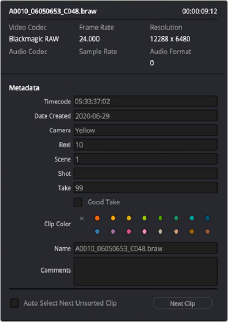
![]()
The File Inspector controls
The tab is composed of the following parts:
— Clip Details: Presents data about the clip’s data format (codec, resolution, frame rate, etc.).
— Metadata: Presents a reduced set of common metadata fields for quick user entry.
— Timecode: The start timecode of the clip. This field is editable if you want to manually change the clip’s starting timecode.
— Date Created: The date that the clip was created. This field is editable if you want to manually change the clip’s creation date.
— Camera: Sets the Camera # metadata.
— Reel: Sets the Reel/Card ID.
— Scene: The Scene number of the clip.
— Shot: The Shot letter/number of the clip.
— Take: The Take number of the clip.
— Good Take: This checkbox indicates if the clip is a good or circled take.
— Clip Color: Assign a specific color to a clip that is reflected in the Timeline.
— Name: This can be entered manually, and changes the Clip Name field across the entire project.
— Comments: Add a text description to the clip.
— Auto Select Next Unsorted Clip: When this box is checked, the next clip in the Media Pool is selected when you hit the Return button after entering a metadata field, and the cursor is automatically placed in the same field. This allows rapid sequential metadata entry without
having to manually click to load each individual clip in the Media Pool. The Next Clip button will select the next clip in the Media Pool, regardless of the checkbox status.