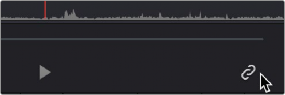
< Previous | Contents | Next >
Aligning video and audio sync points with the Audio Panel set to show the Waveform panel
7 When you’ve found the audio sync point that matches the video sync point, click the Link/Unlink Audio button at the bottom right of the Audio Panel to embed the now synced audio into the video clip.
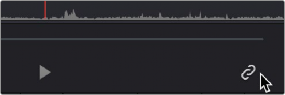
Clicking the sync link button to lock sync
The audio and video items are linked. At this point, you can use the newly synced clips in the Edit page, and use the Deliver page to export offline or online media with embedded audio for editing.
Offsetting the Sync of Previously Synced Clips
If you need to offset the audio (or stereo 3D) sync of the items that make up a clip later on, you need only select the synced clip you want to resync in the Media Pool, then click the Waveform button at the top of the Audio panel to show the clip’s audio waveform, turn off the linked clip button, change either the audio or video sync points, and turn the linked clip button back on again.
— Trim > Slip Audio > Slip Audio One Frame Forward/Reverse: (Option-Period and Option- Comma) Slips the audio/video sync of any clip in whole frame increments.
— Trim > Slip Audio > Slip Audio One Subframe Forward/Reverse: (Option-Right Arrow and Option-Left Arrow) Slips the audio/video sync of any clip in 1/10th frame increments.
— Trim > Slip Eye > Slip Eye One Frame Forward/Reverse: (Command-Option-Period and Command-Option-Comma) Slips the sync relationship between the eyes within a stereo clip in whole frame increments.