< Previous | Contents | Next >
![]()
If you find yourself dealing with clips that have incorrect timecode, or timecode with an incorrect relationship to the EDL, XML, or AAF project you’ve been given, you can use these attributes to modify the timecode and reel name of clips in the Media Pool. None of these tools alter the source media on disk. They simply change the timecode metadata in your DaVinci Resolve project, which by extension affects the timecode of any media you render.
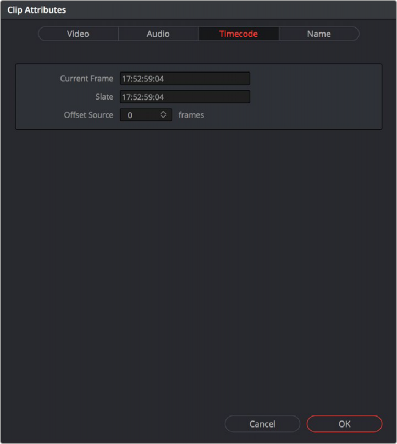
The Timecode panel of the Clip Attributes window
— Current Frame Timecode: Lets you assign a new time for the timecode at the currently viewed frame of the clip.
— Slate Timecode: In situations where source media comes from a shoot where a timecode slate was used during the shoot, then you can assign the slate timecode as a second timecode track that can be used for various operations, without changing the primary timecode of the clip, which may already be in use for program sync.
To set appropriate Slate timecode, select a clip in the Media Pool with a visible timecode slate, and move the playhead to a frame where the timecode in the slate is clearly readable. Then, open the Timecode panel of the Clip Attributes window, and type the timecode value you see in the image into the Slate Timecode field.
— Offset Source Timecode: If an entire set of clips has timecode that’s merely offset, you can correct the timecode offset for as many selected clips as you like.