< Previous | Contents | Next >
Scene Detection in the Media Page
You can still perform automatic scene detections using the original tools in the Media page. When using the original Media page Scene Detection, it’s important to note that the analysis and splitting of the selected clip is done in the Media Storage panel, before the clip is added to the Media Pool.
![]()
1 Open the Media page, and use the Media Storage browser to find and select the clip you need to split apart. Do not add a clip you want to use scene detection on to the Media Pool first. You need to use Scene Detection before the clip has been imported.
2 Do one of the following:
— Right-click the file and choose Scene Cut Detection.
— Using the DaVinci control panel, press SHIFT DOWN and DECK/REVIVAL/SCENE on the T-bar panel.
3 The Scene Detect window opens up, containing the clip you selected.
4 Press the Auto Scene Detect button in the lower left of the interface.
DaVinci Resolve scans through the selected scene and analyzes the media for possible cut points.
The Scene Detect Window Interface
The Scene Detect window is divided into three main areas, the viewers, the Graph, and the Cut List. Together, these controls let you analyze the movie, examine the automatically found cuts, and manage the Cut List in preparation for sending back to your project.
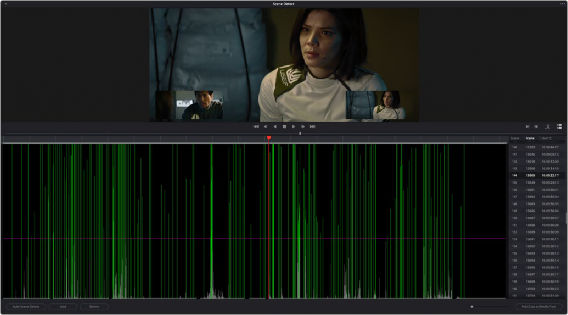
Scene Detect window