< Previous | Contents | Next >
A set of three viewers appear at the top of the Scene Detect window, one main viewer and two smaller picture-in-picture (PiP) viewers. These three viewers are designed to make it easy to test whether
the playhead in the Scene Detect Graph is on a cut point or not. The leftmost PiP viewer is the last outgoing frame of a detected cut point. The main viewer shows the first incoming frame of that cut point, and the rightmost PiP viewer shows the second incoming frame of that cut point.
![]()
If the playhead in the Scene Detect Graph is directly on top of an edit point, the leftmost viewer should show a completely different frame than the center and rightmost viewers, which should be very similar to one another. If this is the case, you have found a correct cut point. This can be seen in the following example.
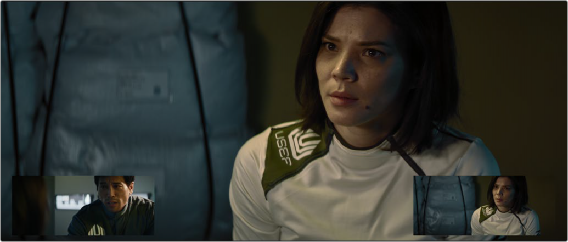
The Scene Detect viewers show the last frame of the outgoing clip, and the first two frames of the incoming clip. If the left viewer is significantly different than the main and right viewers, this indicates a correct cut point.
If all three viewers appear to display a continuous series of frames, then you’re not looking at a cut point.
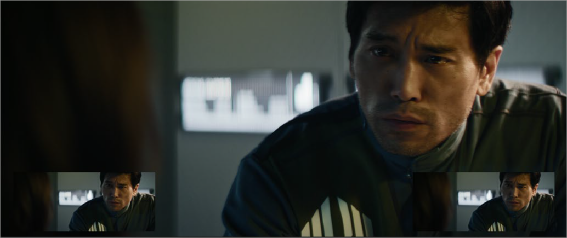
No scene cut here as all images are almost the same
Underneath the viewers are a series of controls.
![]()
The Scene Detect viewer transport controls
![]()
— Transport controls: A set of seven transport controls include first frame, step back, play reverse, stop, play forward, step forward, and last frame.
![]()
The In, Out, Prune, and Show Cut List controls
— In: Lets you set an In point, with which to define a range of the Scene Detection Graph to prune.
— Out: Lets you set an Out point, with which to define a range of the Scene Detection Graph to prune.
— Prune: If you’ve identified a large number of false positive scene cuts (for example, a cluster of cuts corresponding to a dissolve from one shot to another), use the In and Out buttons to surround the undesirable range of scene cuts in the Scene Detect Graph, and then click Prune to eliminate all scene cuts between these points that are within one frame of another scene cut. Within the group of identified cuts, the highest probability cut will remain while the other cuts are deleted.
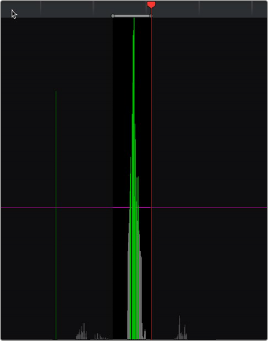
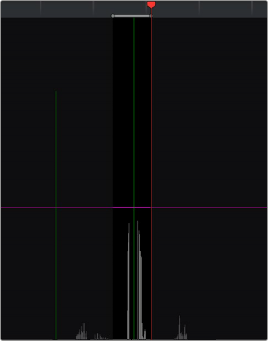
(Left) Isolating scene cuts to prune with In and Out points, (Right) The result of clicking the Prune button to eliminate all unwanted scene cuts but one
— Show Cut List: Shows and hides the Cut List, which shows the currently detected scene cuts.