< Previous | Contents | Next >
2 Enter all relevant information into the various fields of the Metadata Editor. The Header updates to show a preview of the file name that will be saved.
3 When you’re finished, click Capture Clip.
Deck control is automatically used to play through the specified range of tape and capture that clip. When capture is complete, the new clip appears in the Media Pool.
Logging and Capturing Multiple Clips
![]()
For efficiency’s sake, you can also log multiple clips at once, from multiple tapes if necessary, and then batch capture them all at once.
1 Use the transport controls to find the beginning of the section of tape you want to record, and click the In button. Then, find the end of the section of tape you want to record, and press the Out button.
2 Enter all relevant information into the various fields of the Metadata Editor. The Header updates to show a preview of the file name that will be saved.
3 When you’re finished, click Log Clip.
That clip is added to the Media Pool as an offline tape clip, indicated by a black icon with a tape badge.
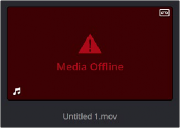
Logged clip in the Media Pool prior to capture
1 (Optional) Put the Media Pool into List view, and click the Reel No column header to sort the Media Pool clips by reel number. This makes it easier to select a range of clips to capture from a particular reel.
2 Select one or more offline tape clips in the Media Pool that come from a particular reel.
3 Click Batch Clips, at the bottom of the Metadata Editor. To interrupt capture at any time, click Batch Clips again.
Deck control is automatically used to play through the current tape in the VTR and capture every logged clip you’ve selected that can be found on that tape, starting with the clip with the lowest timecode value and ending with the clip having the highest timecode value. A progress bar
with accompanying text shows how much longer to go until capture is complete. As each clip is captured, its corresponding logged clip in the Media Pool updates with a thumbnail reflecting the captured media.
When DaVinci Resolve finishes capturing all clips from a particular reel, Batch Capture stops.