< Previous | Contents | Next >
You can also use an EDL to create offline tape clips, one for each event in the EDL, with which to batch capture all the media necessary to conform a project from tape.
1 Open the Project Settings, click Master Panel in the sidebar, and make sure of the following:
— Set “Timeline frame rate” to the frame rate of your EDL.
![]()
— Turn on “Use drop frame timecode” if your EDL requires it.
— Make sure “Use Timecode” is set to “Embedded in the source clip.”
— Turn on “Assist using reel names from the.”
2 Choose File > Import Batch List From EDL.
3 When a Conform Settings dialog appears asking you to confirm the current Project Settings, click OK if the settings are good.
4 Use the controls of the Select EDL files dialog to select one or more EDLs, then click Open. If you select multiple EDLs, then every event in each EDL is imported at once.
5 In the dialog that appears next, choose a frame rate to conform the EDL at, and click OK.
Each event in the EDL now appears as offline tape clips in the Media Pool, ready for capturing. If you load an EDL and there are already clips in the Media Pool that have the same reel name and start timecode as events in the EDL, DaVinci Resolve will not create new offline tape clips for those.
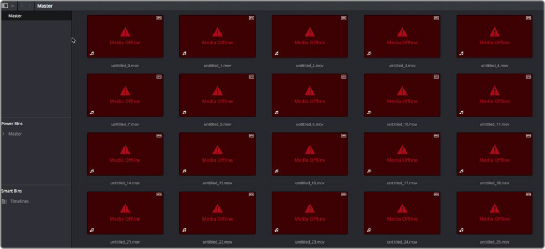
A set of logged clips imported from an EDL
6 (Optional) Put the Media Pool into List view, and click the Reel No column header to sort the Media Pool clips by reel number. This makes it easier to select a range of clips to capture from a particular reel.
7 (Optional) If there are any offline clips that you don’t need to capture, you can remove them from the Media Pool by right-clicking them and choosing Remove Selected Clips.
8 Select which of the offline tape clips you want to capture. It’s best to select ranges of clips that come from the same reel.
9 Click the Capture mode button to the left of the transport controls, and then click Batch Clips to begin capture. To interrupt capture at any time, click Batch Clips again. Deck control is automatically used to play through the current tape in the VTR and capture every logged clip you’ve selected that can be found on that tape, starting with the clip with the lowest timecode value and ending with the clip having the highest timecode value. A progress bar
![]()
with accompanying text shows how much longer to go until capture is complete. As each clip is captured, its corresponding logged clip in the Media Pool updates with a thumbnail reflecting the captured media.
When DaVinci Resolve finishes capturing all clips from a particular reel, Batch Capture stops.