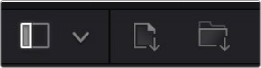
< Previous | Contents | Next >
Two Import buttons at the top of the Media Pool let you use import dialogs to select media you want to bring into the Media Pool for use in your project.
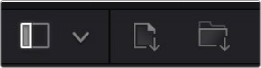
The Import Media and Import Folder buttons
1 Do one of the following:
![]()
a) Click the Import Media button.
b) Press Command-I.
c) Right-click the Media Pool and choose Import Media.
2 Use the Import dialog to select one or more clips to import, and click Open.
3 If you’re prompted to change the frame rate of a currently empty project to match that of the incoming media, click Change.
Each piece of media you import, whether it’s video, audio, or graphics, appears as an individual clip in the Media Pool. You can also import an entire folder full of media as a bin in the Media Pool.
1 Click the Import Media Folder button.
2 Use the Import dialog to select a folder containing media you want to import, and click Open.
3 If you’re prompted to change the frame rate of a currently empty project to match that of the incoming media, click Change.

TIP: For additional media import features, you can use the Media page, with its Media Storage browser and more feature-rich version of the Media Pool.
TIP: For additional media import features, you can use the Media page, with its Media Storage browser and more feature-rich version of the Media Pool.
TIP: For additional media import features, you can use the Media page, with its Media Storage browser and more feature-rich version of the Media Pool.
Each folder you import appears as a bin in the Media Pool. Double-clicking a bin opens its contents into the Media Pool, enabling you to view each individual clip.