< Previous | Contents | Next >
If there are clips you no longer want in your project, you can simply select them and press the Delete or Backspace keys. A Dialog asks if you want to remove the selected clip or clips; clicking Remove will remove them from the Media Pool, while leaving them intact on your media storage device.
If you want to remove every clip in the currently open bin (even the Master bin), you can also right-click anywhere within the Media Pool and choose Remove All Clips in Bin from the contextual menu.
Organizing Media into Bins
TIP: You can move clips you know you don’t want, such as instances where the camera rolled on unusable scenery or moments, or completely unusable takes, into another bin so those clips don’t present themselves in the Source Tape for bins containing clips you want to use.
TIP: You can move clips you know you don’t want, such as instances where the camera rolled on unusable scenery or moments, or completely unusable takes, into another bin so those clips don’t present themselves in the Source Tape for bins containing clips you want to use.
TIP: You can move clips you know you don’t want, such as instances where the camera rolled on unusable scenery or moments, or completely unusable takes, into another bin so those clips don’t present themselves in the Source Tape for bins containing clips you want to use.
![]()
For short projects, having all your clips together in a single bin (the Master bin is the top level of the Media Pool) can be fast. However, for longer projects, organizing your media into subsets of clips within individual bins can make browsing each bin’s contents using the Source Tape of the Viewer more manageable.
Master Bin
At the top level of your project hierarchy is the Master bin. The Master bin contains all of the media content (clips, timelines, graphics, other bins, etc.) for your project. In the Cut page, the Master bin also shows all of your project’s timelines for easy access, regardless of where they’ve been created in your project.
Creating and Using Bins
You can create bins with which to organize your media by choosing File > New Bin (Shift-Command-N), or by right-clicking in the Media Pool and choosing New Bin from the contextual menu. You can create bins inside of other bins, and in so doing hierarchically organize the clips you need in a variety of ways.
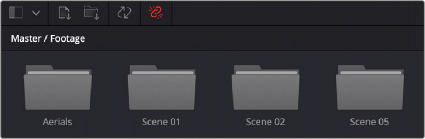
Bins seen in the Media Pool
Once you’ve created a bin, you can move one or more selected clips into it via drag and drop, just as you would on the desktop of your operating system’s file manager.