< Previous | Contents | Next >
— Click on the Timeline Options icon.
— Select Display Clip Names from the drop-down menu.
— Click on the Timeline Options icon.
— Select Display Clip Status from the drop-down menu.
Scene Cut Detection in the Cut Timeline
(Studio Version Only)
![]()
You can use the Scene Cut functionality directly in a Cut timeline. This is useful if you’ve imported video files of an already edited program, and you wish to automatically cut it back up into individual clips. For more information on using Scene Cut Detection, see Chapter 23, “Using Scene Detection.”
1 Select the video clips you want to split back into multiple cuts on the Timeline.
2 Select the Timeline Actions icon and choose Detect Scene Cuts from the drop-down menu.
The Boring Detector
The Boring Detector performs a live analysis of the lengths of each of your clips on the Timeline and then highlights areas that are too long or too short and may demand your attention. It’s accessed by clicking the Timeline Options icon and selecting Boring Detector. It can be toggled off by clicking the icon again.
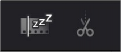
![]()
The Boring Detector icon and the Timeline showing its results
Analyze Timeline Edits
The Boring Detector’s parameters are modifiable in its Analyze Timeline Edits window.
— Boring Clips: By adjusting this slider, you can set the minimum number of seconds that a clip’s duration has to be before being flagged as too long. Clips that exceed this length are highlighted in light gray on the Upper Timeline.
— Jump Cuts: Adjusting this slider sets the maximum number of frames that a clip’s duration has to be before being flagged as too short. Clips that are shorter than this length are highlighted in red on the Upper Timeline. Setting this to 2 frames can help you automatically find accidental “flash frames.”
— Cancel: Closes the window without making any changes to the Boring Detector’s analysis.