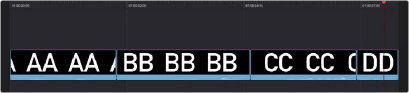
< Previous | Contents | Next >
(Top) Dragging clip DD onto clip BB on the
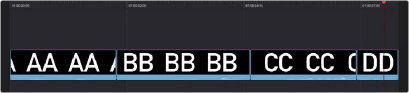
Timeline and pausing to perform an Overwrite, (Bottom) Clip DD overwrites the middle of clip BB, breaking it into two pieces while the Timeline remains the same duration
Using Cut Page Edit Commands
![]()
At the bottom of the Media Pool is a set of five buttons that let you make other kinds of edits. Some of these edits have keyboard shortcuts assigned to them and are also available via dedicated keys on the DaVinci Resolve Editor Keyboard.
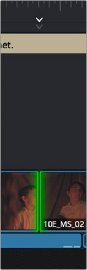

Smart Indicator showing where an edit will occur
The edit buttons underneath the Media Pool, (Left to Right) Smart Insert, Append, Ripple Overwrite, Close Up, Place On Top, Source Overwrite
Smart Indicators
Some of the intelligent tools in the Cut page do not require you to select specific In and Out points in the Timeline; they rely on the playhead’s relative position over a clip to guess where you likely will want to make your edit. The point where DaVinci Resolve intends to make that edit is marked using a Smart Indicator icon on the Timeline Ruler. To make the edit points easier to identify on the Timeline, after
a few seconds, the Smart Indicator will move up and down on the Timeline ruler, while the actual edit point will strobe green (red if the clip has reached its start or end frame).