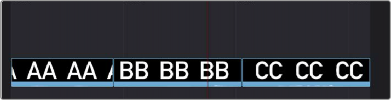
< Previous | Contents | Next >
is automatically placed on track 4, regardless of which track is selected. The frame the incoming clip aligns with depends on the following:
— When the playhead is near an edit point (within five frames), the incoming clip aligns with the closest timeline edit point in proximity to the playhead (as shown by the Smart Indicator) if no timeline In or Out points have been defined.
— When the playhead is not near an edit point, the incoming clip aligns with the playhead if no timeline In or Out points have been defined.
— The incoming clip aligns with a timeline In point if one has been set.
— The incoming clip’s Out point will align with a timeline Out point if one has been set without an In point. This “backtimes” the clip.
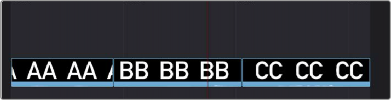
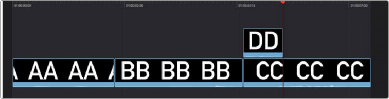
![]()
Source Overwrite
(Top) Before placing a clip on top, (Bottom) After editing clip DD into the timeline with a Place On Top edit
This edit requires overlapping timecode in multiple clips to work properly, such as when recording synced timecode to multiple cameras during a multi-cam shoot. If there is no overlapping timecode, this edit does nothing.
If you are working with footage from multiple cameras that have synced timecode, then the easiest way to use this edit type is to set In and Out points over a clip in the Timeline where you want to cut away to another angle. In the following example, a wide shot of a cooking show covers the moment when the chef starts slicing a chili.
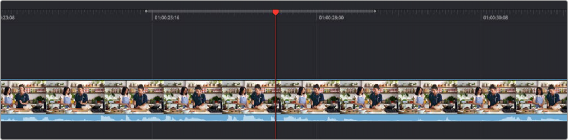
Setting Timeline In and Out points to identify a cutaway
You can then select a clip in the Media Pool that corresponds to the desired angle you want to add as a cutaway, that has synced timecode that overlaps with the clip in the Timeline. Don’t set In and Out points; if necessary you can clear previously set In and Out points by pressing Option-X.
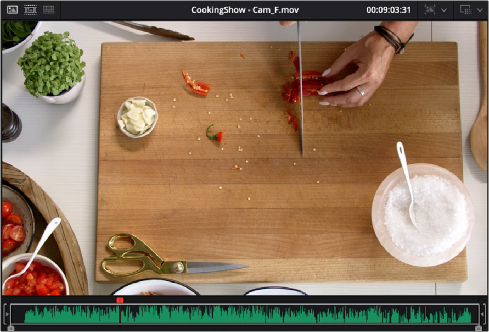
![]()