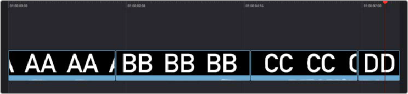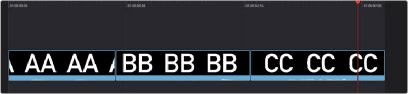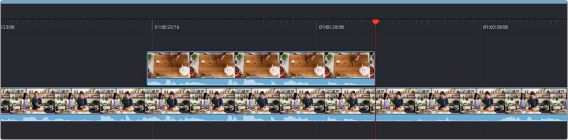
< Previous | Contents | Next >
Choosing a Media Pool clip from another camera that has overlapping timecode
When you click the Source Overwrite button, a synced section of the selected Media Pool clip will be edited into the Timeline between the In and Out points you placed, superimposed on top. The result is a perfectly timed cutaway.
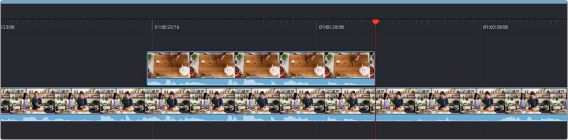
Using Source Overwrite to edit a superimposed and synced section of the source clip into the Timeline between the In/Out points
Alternatively, you can also use Source Overwrite to automatically place a source clip with a marked In/ Out region on top of a clip in the Timeline so that its timecode syncs with the timecode of the timeline clip, when you don’t know exactly how much of the incoming source clip you want to edit into the Timeline, and you just want it synced appropriately.
Overwrite
While there’s no button available for performing an overwrite edit, you can use the F10 key to perform an overwrite edit, which overwrites a section of the Timeline with the incoming clip, without moving other clips in any way. The frame the incoming clip aligns with depends on the following:
— The incoming clip aligns with the playhead if no timeline In or Out points have been defined.
— The incoming clip aligns with a timeline In point if one has been set.
— The incoming clip’s Out point will align with a timeline Out point if one has been set without an In point. This “backtimes” the clip.