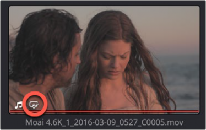< Previous | Contents | Next >
Text Based Editing (Studio Version Only)
The most critical metadata about any clip is knowing what people have said in it. A full transcription of a shot is useful in narrative film letting you find specific clips based on the dialog in the script, but a transcript is especially important in unscripted documentary and news production, both to
understand what pieces of the story you actually captured and for a variety of organizational, creative, and legal requirements.
Until recently, transcribing audio was a labor-intensive process, requiring a human being to listen to a clip in real time and then type out what was being said in a log sheet. With recent advances in the DaVinci Resolve Neural Engine, your computer can now perform the tedious work of transcribing each clip for you automatically, and most importantly, accurately. In addition, having text transcripts
![]()
attached to the clips in your project gives you powerful new text-based editing tools to select, search, and insert clips into your timeline.
Transcribe Audio
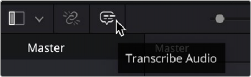
The Transcribe Audio feature is accessed via the Media Pool in the Media, Cut, Edit, and Fairlight pages and is a fully automated process.
The Transcribe Audio icon in the
Media and Edit pages
1 Select a clip or clips with audio to transcribe in the Media Pool.
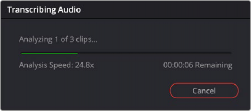
2 Right-click on any of the selected clips and select Audio Transcription > Transcribe from the contextual menu. Or click on the Transcribe Audio icon in the Media Pool toolbar.
The Transcribing Audio Window
At this point the Transcribing Audio window will appear, showing you how many clips are left to analyze, the speed at which the analysis is taking place vs. real time, and approximately how much longer the analysis of the selected clips will take. There is a button to cancel this operation at any time.