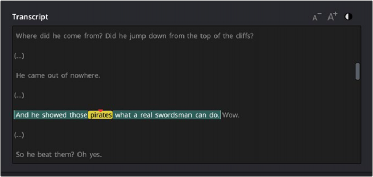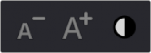< Previous | Contents | Next >
The speech balloon icon showing that a clip has been transcribed
Any clip that has a transcription attached to it will have a small speech balloon icon appear in the lower left of its thumbnail in the Media Pool.
1 Select a clip you want to delete the transcription from in the Media Pool.
2 Right-click on the selected clips and select Audio Transcription > Clear Transcription from the contextual menu.
![]()
Audio Transcription of Timelines
Audio Transcription works not just with clips but for timelines as well and in the same way as described above. There are several practical uses for a text transcription of a timeline for legal and organizational requirements. However, if you’re intending to make subtitles or captions for the Timeline, there is a dedicated tool specifically for that purpose. For more information on the Create Subtitles from Audio feature, see Chapter 52, “Subtitles and Closed Captioning.”
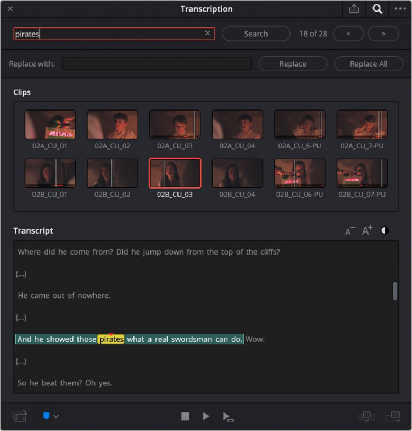
The Transcription Window
The Transcription Window showing multiple clips
with the Search pane open. The searched for text is highlighted in yellow.
The In and Out range of the clip is highlighted in teal, and the current playhead position in the Viewer is indicated by a red triangle.
The Transcription Window is where the text is displayed, along with its options and editing tools.
For ease of use, the Transcription Window is freely movable around the GUI, even to another monitor.
— Right-click on a clip or clips that have been transcribed, and select Transcribe Audio from the contextual menu. Or click on the Transcribe Audio icon in the Media Pool toolbar.
The Transcription Window is comprised of the following sections and tools:



![]()
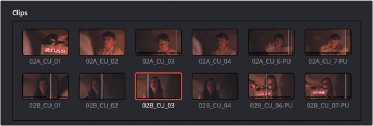
The selected clip is outlined in orange. If you only selected one clip, this panel does not appear.