< Previous | Contents | Next >
Tools That Help You Work in the Timeline
As you begin the process of trimming clips in the Timeline, a series of buttons at the top left of the Timeline help you to align clips and keep track of important frames while you work.
Ripple on Main Track Option to Disable Ripple Trims
When trimming on the main track (track 1) in the Cut page, you can disable the automatic rippling of the clips on that track. This lets you have the option to make simple trim adjustments without the other clips in the Timeline moving up and down the Timeline.
![]()
— Click on the Timeline Options icon and select Ripple On in the contextual menu, or click directly on the Ripple On icon to the left of the Timeline ruler. Click it again to toggle Rippling on or off.
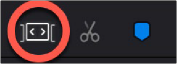
— Alternatively you can hold down the Option key while trimming with the mouse on the main track to temporarily disable rippling.
The Ripple On control toggles rippling on the main track.
Fixed or Free Playhead
You can choose whether to keep the default fixed playhead on the Cut timeline (video flows under the playhead), or have it move freely with the video instead (playhead flows over the video). To choose the mode, click on the Timeline Options icon, and check or uncheck Fixed Playhead,
— When checked, the playhead is fixed in the center of the Timeline, and your edited clips scroll past it as you play (press the Spacebar), jog, or shuttle (use the JKL keys) in either direction. Locked mode works great when you use the DaVinci Resolve Editor Keyboard, because the Timeline flows past the playhead while you use the Jog/Shuttle/Scroll wheel. You can also scroll the Timeline using your pointer by dragging the Timeline Ruler at the top to the left or right, which also drags all of your clips to the left or right.
— When unchecked, the playhead moves across the clips as you play (press the Spacebar), jog, or shuttle (use the JKL keys) in either direction; the clips stay still. This mode can be useful when you’re doing precision trimming in the Timeline using a pointing device, as the clips stay put while you drag parts of clips to make adjustments. Once the playhead gets to the right or left edge of the Timeline, the Timeline pages over to reveal the next part of your edit. You can also move the playhead by clicking in the Timeline Ruler to jump the playhead to that frame, or by positioning the pointer over the playhead’s top handle, or over the playhead itself, and dragging the playhead wherever you want it to go.