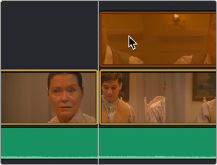
< Previous | Contents | Next >
You can turn Snapping on or off by clicking the Timeline Options icon and checking or unchecking the magnet-shaped Snap icon, or press N to enable or disable snapping.
When snapping is turned on, clip in and out points, markers, and the playhead all snap to line up with one another, making it easy edit clips together at their boundaries, or to line up clips with markers
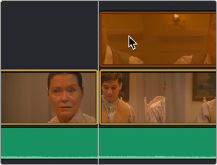
NOTE: When the playhead is locked, clips don’t snap to it.
NOTE: When the playhead is locked, clips don’t snap to it.
NOTE: When the playhead is locked, clips don’t snap to it.
or the playhead as reference for key frames you want to cut to. When a clip’s boundary is snapping, a white line shows you the edges that are being aligned with one another.
![]()
The indicator that appears when clip boundaries are snapping to another edge
However, it’s also important to be able to turn snapping off when this behavior impedes your ability to make small adjustments to clips in the Timeline. You can press N to temporarily turn snapping on or off while you’re in the middle of dragging a clip in the Timeline, or while scrubbing the playhead using the pointer.
— When you change snapping while dragging a clip, an edge, or the Timeline, it’s considered to be a temporary operation, and snapping reverts to its previous state when you release the mouse button.
— When you change snapping in between dragging operations, the snapping state remains set until the next time you change it.
Locking, Muting and Disabling Tracks
As you work in the Timeline, you may find it useful to lock tracks with clips you don’t want to accidentally change as you work. For example, you might lock an audio track that has an edited piece of music you’re now cutting other video and audio clips to, so you don’t accidentally alter or trim the music that serves as the base of your program. Clips on locked tracks appear stippled to let you know they can’t be altered.

A locked audio track, the Lock icon is closed and clips on that track are stippled
You may also find it useful to mute the audio or disable the video of tracks you don’t want to see while playing the Timeline. For example, you might want to disable a track filled with title graphics if you