< Previous | Contents | Next >
— To add a marker: Move the playhead to a frame you want to mark, then click the Marker button in the Timeline header, or press the M key. You can also add a marker from the Timeline Actions icon.
— To add a marker with a specific color: Move the playhead to a frame you want to mark, then click the Timeline Actions icon, and select Set Color and Add Marker. This will both add a marker and open the Markers Edit window, letting you pick a specific color and add a comment.
— To jump the playhead among markers: Hold the shift key and press the Up or Down Arrow keys to jump the playhead from marker to marker.
— To edit a marker’s name, text, color, or keywords: Double-click a marker, or jump the playhead to a marker and press M again. When the marker dialog opens, edit the Name, Notes field, Keyword field, or color of the marker, then press Return or click Done to close the dialog. Markers with custom notes appear with a dot.
— To move a marker: Drag a marker to another frame in the Timeline Ruler.
![]()
— To delete a marker: Select a marker, and press Delete. Or, align the playhead with a marker, and press Option-M. Or, jump the playhead to a marker, press M to open the marker dialog, and then click Remove Marker.

Blue, red, and orange markers in the Timeline; the red marker contains text, the others do not
Making Selections
As you continue to work in the Cut page, it becomes increasingly helpful to know how to make different kinds of selections, both in the Media Pool and in the Timeline. Most of these methods of selection should be familiar to you if you have experience with other media applications or file managers.
— To select a single clip: Click a clip in the Media Pool. Once you’ve selected a clip, you can use the Up and Down arrow keys to move the selection to other clips.
— To select a contiguous range of clips: Drag a selection box over all the clips you want to select, or click to select the first clip in a series, then Shift-click the last clip to select those clips and everything in between.
— To select a noncontiguous range of clips: Command-click each clip you want to include in the selection. Or, you can hold the Command key down while you drag bounding boxes over
unselected clips to add them to the current selection, or over selected clips to remove them from the selection.
— To select all clips: Select one clip, then choose Edit > Select All (Command-A).
— To select one clip: Click a clip with the mouse. Command-clicking that clip de-selects it.
— To de-select all clips in the Timeline: Click in any empty area of the Timeline to de-select everything, or press Command-Shift-A.
— To select a continuous range of clips by dragging: Drag a bounding box from an empty area of the Timeline to surround a group of clips.
— To select a continuous range of clips by Shift-clicking: Click the first clip you want to select, and then Shift-click the last clip you want to select, and all clips in-between will automatically be selected as well.
— To select a discontinuous range of clips: Command-click any clips to select them no matter where they appear on the Timeline. Command-clicking a selected clip deselects it.
— To select all clips under the playhead: You can select all the clips under the playhead at once, regardless of how many tracks they are spread across by selecting Trim > Select All Clips Under Playhead (Option-Shift-V).
![]()
— To select all clips in the Timeline from the playhead forward: Right-click the top handle of the playhead, and click the right button on the radial menu that appears.
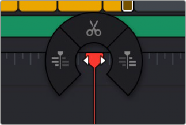
— To select all clips in the Timeline from the playhead backward: Right-click the top handle of the playhead, and click the left button on the radial menu that appears.
The radial menu that appears when you right-click the
top handle of the playhead
— To select an edit to roll: Move the mouse to the center of an edit point, and when the ripple cursor appears, click to select the edit.
— To select just the incoming or outgoing half of an edit point to resize: Move the mouse to the left or right of the center of an edit, and when the resize/ripple cursor appears, click to select that portion of the edit.
— To select multiple roll points: Command-click the center of multiple edit points. Command-click a selected edit point to deselect it.
— To select multiple resize points: Command-click the left or right sides of multiple edit points.
— To de-select all clips in the Timeline: Click in any empty area of the timeline to de-select everything.
— To select an edit point from the keyboard: Press V to select the nearest edit point to the playhead.
— To change an edit selection from the keyboard: Once you’ve selected an edit point, press U to toggle among selecting the outgoing half, incoming half, or the entire edit.
— To de-select all edits in the timeline: Press Command-Shift-A.