< Previous | Contents | Next >
Dropping clip CC rearranges the Timeline, which automatically closes all gaps and move clips to the right where necessary; superimposed clips are kept in sync with clips in Track 1 that have moved
Copy, Cut, and Paste
Clips can be cut, copied, and pasted in the timeline or Upper Timeline to duplicate them or move them around, just like words in a word processor.
1 Select one or more clips in the Timeline.
![]()
2 Do one of the following:
a) Press Command-C to copy them (the selected clips remain where they are).
b) Press Command-X to cut them (the selected clips are removed and the Timeline automatically ripples itself to close the gap).
c) Move to another part of the Timeline, then press Command-V to paste the clips. The clips are pasted to the frame at the playhead, to the same track they were copied from, and overwrite whatever other clips are at that part of the Timeline.
Splitting Clips
You can split any clip into two pieces, effectively adding an edit point in the middle, in preparation for moving part of a clip, deleting part of a clip, inserting another clip at that edit point, or adding an effect of some kind to one part of a clip but not another.
1 Move the playhead to the frame of a clip where you want to split it.
2 Do one of the following:
— Click on the Edit Actions icon, and select split from the drop-down menu.
— Right-click the top handle of the playhead and click the Split button that appears on the radial menu.
— Press Command-Backslash.
— Press the Split Clips (scissor) icon on the far left of the Cut page Edit commands.

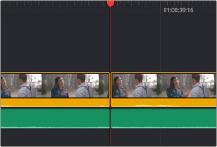
(Left) Before splitting a clip, (Right) After, a new edit point bisects the clip into two pieces