< Previous | Contents | Next >
Disabling and Deleting Clips
Clips that you no longer want can be disabled or deleted.
Disabling and Muting Clips
You can turn off the audio and/or video for a clip in the Timeline, without removing the clip itself. This is useful in instances where you want to use a clip’s audio or video selectively, or for instances where you want to disable the audio and video for a clip that you don’t want to use, without eliminating it completely from the Timeline in case you change your mind.
Disabling Clips
![]()
You can turn off a clip’s video while leaving it in the Timeline by selecting it and pressing D, or by right- clicking it and deselecting Enable from the contextual menu. The clip turns dull to show it’s disabled. Audio will continue to play for that clip unless you mute it as well.
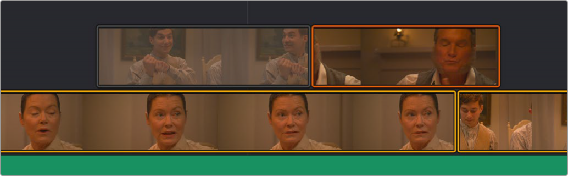
A disabled clip in the Timeline
Muting Clips
You can turn off a clip’s audio while leaving it in the Timeline by right-clicking it and choosing Mute from the contextual menu. A mute icon is superimposed over the beginning of the clip to show audio is disabled. Video will continue to play for that clip unless you disable it as well.
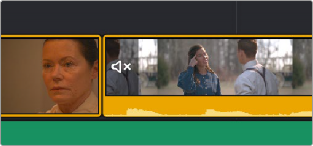
A muted clip in the Timeline