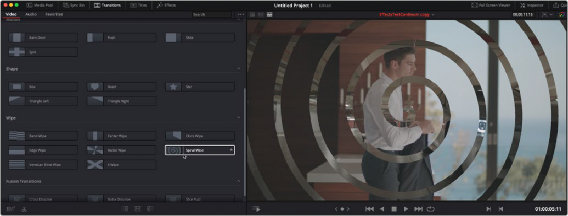
< Previous | Contents | Next >
quickly scan through all the numerous options to select the appropriate effect visually, rather than remembering them based on name alone. You can preview transitions and titles before you place them on the Timeline to quickly audition multiple options before making your final decision.
Transitions Thumbnails
To preview a transition before you place it into the Timeline, ensure that “Hover Scrub Preview” is checked in the Transitions option menu, then simply hover your pointer over any transition in the Transitions tab and move it across the thumbnail. The transition will preview in the Viewer using the two clips nearest the Smart Indicator in the Cut page, or the two clips nearest the playhead in the Edit page.
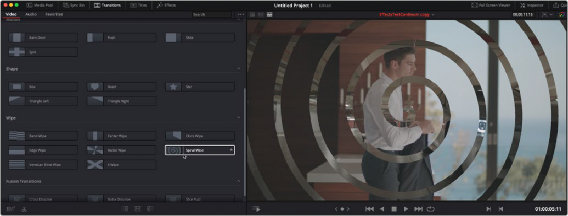
![]()
Scrubbing over a Transition Thumbnail previews the transition in the Viewer.
Once you’ve chosen your transition, it can be applied by to any edit point by using the methods below:
— To add a transition by dragging it from the Transitions Browser: Drag a video transition from the Effects Library to an edit point in the Timeline so that it’s centered at, ends at, or starts at the edit point. If there is no overlap between the heads and tails of the two clips, you may not be able to add a transition where you want.
— To add a transition using the Transitions Browser’s contextual menu: Select one or more edit points (one per track), then right-click a video transition in the Effects Library and choose Add to Selected Edit Points. That transition will be added to every selected edit point at once.
— To add a transition by double-clicking in the Transition Browser: You can double-click a transition in the Cut page’s Transitions Browser to apply it directly to the edit point referenced by the Smart Indicator.
— To add a transition by using the transition alignment icons in the Transition Browser: You can double-click on one of three transition alignment icons at the bottom of the in the Cut page’s Transition Browser.
Accessing Favorited Transitions
Any transitions you’ve marked as favorites can be accessed directly in the toolbar by right-clicking the Smooth Cut icon, and selecting your transition from the drop-down menu. You can mark a transition as favorite from the effects library by hovering over the entry and clicking the star.