< Previous | Contents | Next >
— Loop Playback: Enables or disables looped playback. Looping is also controllable via the Playback
> Loop/Unloop command (Command-/). When enabled, each playback command loops back to the beginning when the end of that command’s range is reached. In and Out points in the Source or Timeline Viewers do not trigger looping. For example, when enabled, the Play command will play through the entire clip or timeline, and then loop back to the beginning when the end is reached and start playing automatically. The Play Around command, on the other hand, will start at the beginning of pre-roll, play through the post-roll, and then immediately loop back around to the beginning of pre-roll, continuing playback in this manner until you stop it.
— Match Frame: In the Source Viewer, Match Frame attempts to move the playhead in the Timeline to match the current frame of the clip in the Source Viewer. In the Record Viewer, Match Frame opens the Media Pool clip corresponding to the clip at the current position of the playhead into the Source Viewer, setting In and Out points and the playhead position to match those of the
clip in the Timeline.
— In/Out buttons: Places In and Out points with which to define a range of the clip, or of the Timeline, in preparation for making different kinds of edits.
Transport Controls and Important Playback Controls
While the operation of the main transport controls is probably obvious, there are additional playback controls of interest to the editor that may not be so readily found.
For more information about transport controls, see Chapter 35, “Preparing Clips for Editing and Viewer Playback.”
Transport Controls and Important Playback Controls
While the operation of the main transport controls is probably obvious, there are additional playback controls of interest to the editor that may not be so readily found.
For more information about transport controls, see Chapter 35, “Preparing Clips for Editing and Viewer Playback.”
Transport Controls and Important Playback Controls
While the operation of the main transport controls is probably obvious, there are additional playback controls of interest to the editor that may not be so readily found.
For more information about transport controls, see Chapter 35, “Preparing Clips for Editing and Viewer Playback.”
— Jog bar: In the Source Viewer, drag within the jog bar to reposition the Source playhead, scrubbing through the clip. In the Timeline tab, drag to reposition the playhead throughout the entire program.
![]()
Simultaneous Audio Waveform Display in the Source Viewer
When the Source Viewer is set to Source, two options in the Option menu let you see a superimposed audio waveform running along the bottom of the viewer, over the video of the currently selected clip.
— Show Zoomed Audio Waveform: Shows a zoomed-in section of audio that scrolls as you play the clip. Useful for seeing dialog and music cues as you play through a clip.
— Show Full Clip Audio Waveform: Shows the audio waveform for the entire source media of that clip. The section of audio from the In to Out points you’ve set in the Source Viewer are highlighted. Useful for using the audio waveform to navigate throughout that clip using the waveform as a reference.
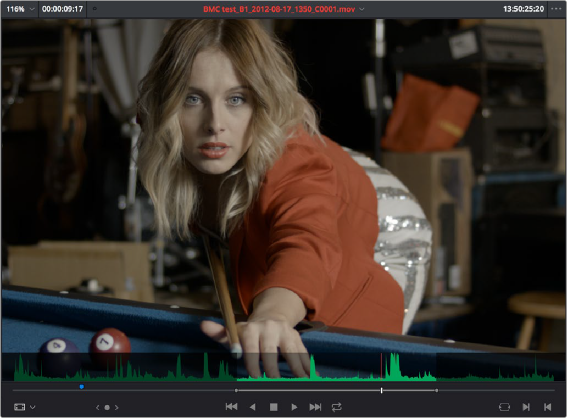
![]()