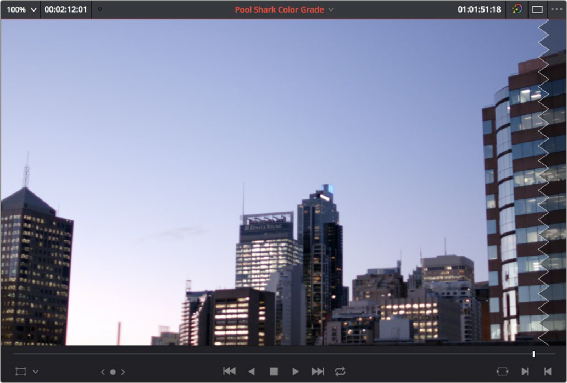< Previous | Contents | Next >
The Source Viewer with “Show Current Frame Audio Waveform” enabled
Cinema Viewer Mode
You can also put either the Source or Timeline Viewers into Cinema Viewer mode by choosing Workspace > Viewer Mode > Cinema Viewer (P), causing whichever viewer is currently selected to fill the entire screen, which is good for doing a test viewing of your edit without the distractions of the DaVinci Resolve Edit Page UI. This command toggles Cinema Viewer mode on and off.
Viewer Indicators


Certain frames trigger visible indicators in either the Source or Timeline viewers. For example, if the playhead is at the very first or last frame of media available to a particular clip, indicators appear in the lower-left or right corner of the frame to let you know there’s no more media in that direction.
The first and last frame clip indicators
If the playhead in the Timeline is on the first frame of black immediately after the last video clip in the Timeline, an end of sequence indicator appears in the Timeline Viewer to let you know that you’re viewing the last frame of the current sequence of clips, even though the playhead is actually on a
frame of black. This makes it easy to see what you’re doing while you’re first assembling clips together.