< Previous | Contents | Next >
Backing Up and Restoring Timelines
Turning on the Timeline Backups checkbox in the Project Save and Load panel of the User Preferences enables DaVinci Resolve to save multiple backups of a timeline at periodic intervals, using a method that’s analogous to a GFS (grandfather-father-son) backup scheme. This can be done regardless of whether or not Live Save is turned on.
If you want to revert to a previous backup of a timeline, simply right-click on the Timeline in the Media Pool, select Restore Timeline Backup from the contextual menu, and choose the backup from the list of options. Backups are organized by date and time, making it easy to find the specific timeline you want to restore.
![]()
Restoring a timeline backup does not overwrite your current timeline. Instead the selected backup will be brought into the Media Pool as a new timeline with the name “Backup” appended to it.
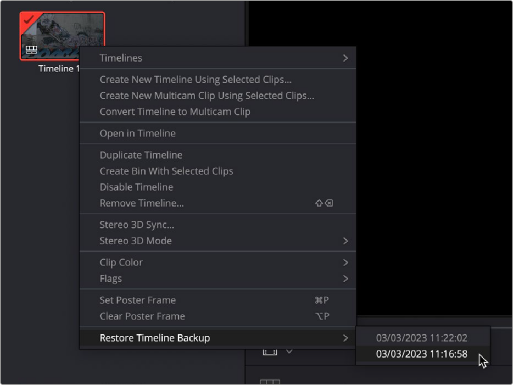
Restoring a timeline backup in the Media Pool
Timeline backups are only saved when changes have been made to a project. If DaVinci Resolve sits idle for any period of time, such as when your smart watch tells you to go outside and walk around the block, no additional project backups are saved, preventing DaVinci Resolve from overwriting useful backups with unnecessary ones.
Three fields let you specify how often to save a new backup, while the fourth lets you choose where the backups will be saved. These settings apply to both Project and Timeline backups.
— Perform backups every X minutes: The first field specifies how often to save a new backup within the last hour you’ve worked. By default, a new backup is saved every 10 minutes, resulting in six backups within the last hour. Once an hour of working has passed, an hourly backup is saved and the per-minute backups begin to be discarded on a first in, first out basis. By default, this means that you’ll only ever have six backups at a time that represent the last hour’s worth of work.