< Previous | Contents | Next >
— Hourly backups for the past X hours: The second field specifies how many hourly project backups you want to save. By default, two hourly backups will be saved for the current day. Past that number, hourly backups will begin to be discarded on a first in, first out basis.
— Daily backups for the past X days: The third field specifies for how many days you want to save backups. The very last backup saved on any given day is preserved as the daily backup for that day, and by default daily backups are only saved for two days. Past that number, daily backups will begin to be discarded on a first in, first out basis. If you’re working on a project over a longer stretch of time, you can always raise this number.
— Project backup location: Click the Browse button to choose a location for these backups to be saved. By default they’re saved to a “ProjectBackup” directory on your scratch disk, although you could change this to a volume that better fits into your data backup methodology. This folder contains both Project and Timeline backups.
Timeline View Options
As you’re working on an edit, it can often be useful to modify the appearance of the Timeline, changing the height of video or audio clips, choosing whether audio waveforms are drawn or not, and so on. Using the Timeline View Options drop-down at the far left of the Timeline, you can make these kinds of changes as you work.
![]()
Timeline View Options
Three buttons let you choose to show or hide specific Timeline interface elements, including the following:
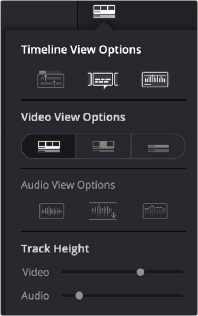
The Timeline View Options drop-down
![]()
![]()
![]()
Video View Options
Three buttons let you choose the overall appearance of video and audio tracks. From left to right:
![]()
![]()
![]()
![]()
Audio View Options
Three buttons govern the look of audio waveforms in the Timeline, when visible.
![]()
![]()
file name area of each audio clip, so the waveform occupies the full space of each audio bar in the Timeline.
![]()
Track Height
![]()
![]()
In addition, any track in the Timeline can be individually resized by dragging its top divider in the Track Header area. Track heights in the Edit page are independent of the Thumbnail and Waveform view settings in the Timeline View options. Previously, specific Timeline viewing options such as Filmstrip or