< Previous | Contents | Next >
— To move tracks and the clips on them up and down: Right-click within a track’s Timeline header and choose Move Track Up or Move Track Down from the contextual menu. That track, along with all clips on it, will be moved up or down relative to the other tracks in the Timeline. You can also rearrange track order from the Tracks Index. Simply click on the track in the # field and drag the track to its new position.
The Add Tracks Dialog lets you add multiple tracks
at once and set their locations in the timeline.
![]()
Naming Timeline Tracks
If you’re a stickler for organization, you can also name the tracks on a timeline to identify its purpose.
1 Make sure the Timeline View Options are set to either the Filmstrip view or the Thumbnail view, and that audio tracks are tall enough, so that track names are visible.
2 To edit the name of any track, click the default “Video X” or “Audio X” track name to select it, then type your preferred name and press the Return key.
Using the Tracks Index
Several of the most common track controls can be found together in the Track Index. The Track Index is accessed by clicking on the Index pane, and selecting the Tracks tab. The resulting list shows all the current tracks in your timeline and their position and attributes. These are all modifiable right inside the Track Index.
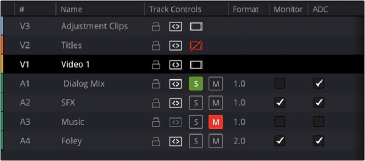 The Tracks Index
The Tracks Index