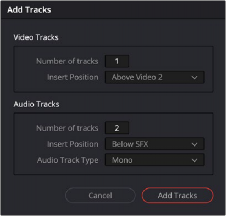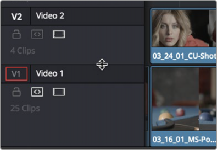
< Previous | Contents | Next >
Thumbnail view had minimum track height settings. Now you can freely change track height no matter what options you’ve chosen, and resizing one or more tracks below the minimum height for filmstrips or thumbnails automatically collapses those tracks into Simple view to avoid clutter.
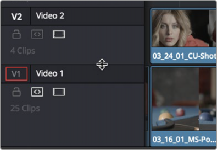
Resizing an individual Timeline track by dragging its top border in the Track Header
Modifying Timeline Tracks
![]()
When you’re getting ready to edit clips into the Timeline, you need to make sure you’ve got enough tracks to do the job. The following procedures cover the different methods available for adding, removing, and rearranging tracks as you work. These commands are all available via the contextual menu that appears when you right-click anywhere in the Timeline header area (the header of the Timeline is the area to the left where each track’s various buttons and controls are located).
Keyboard Shortcuts can be assigned for track header context menu actions to add, delete, move, change color, and link tracks. Tracks can be selected in the Track index, or the Edit and Fairlight timelines. For example, you can assign a keyboard shortcut to add a new Audio Track in the Edit page by navigating to Commands > Edit Timeline > Track Controls > Add Track > Audio in the Keyboard Customization window.
— To add a track to the Timeline: Right-click on a Track Timeline header and choose Add Track. A new video track will be created immediately above the track you right-clicked on. A new audio track will be created immediately below the track you right-clicked on. If you add an audio track,
you can choose what type of channel mapping you want. For more information about audio track channel mappings, see Chapter 44, “Working with Audio in the Edit Page.”
— To add multiple tracks to the Timeline at a specific position: Right-click anywhere in the Timeline header and choose Add Tracks. When the Add Tracks dialog appears, choose the number of video and audio tracks you want to add, choose the position you want to insert the tracks above or below, and choose the Audio Track Type you want to add if you’re adding audio tracks. When you’re done, click “Add Tracks.”
— To delete a track from the Timeline: Right-click within a track’s Timeline header and choose Delete Track. If there are clips on a track you remove, they are deleted from the Timeline.
— To delete all unused tracks in the Timeline: Right-click anywhere in the track header area and choose Delete Empty Tracks. All tracks without clips will be deleted at once.