< Previous | Contents | Next >
The Tracker Index lets you control all your track headers in one place.
![]()
Tabbed and Stacked Timelines
The Timeline now supports the option to have tabs that let you browse multiple timelines quickly. With tabbed timeline browsing enabled, a second option lets you open up stacked timelines to simultaneously display two (or more) timelines one on top of another.
Tabbed Timelines
The Timeline View Options menu in the toolbar has a button that lets you enable tabbed browsing and the stacking of timelines.
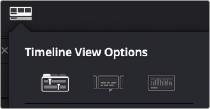
A button in the Timeline View Options enables tabbed timelines.
When you first turn this on, a Timeline tab bar appears above the Timeline, displaying a tab for the currently open timeline that contains a Close button and a Timeline drop-down menu. Once you enable Tab mode, opening another timeline from the Media Pool opens it into a new tab.
To the right of the currently existing tabs, an Add Tab button lets you create additional tabs that default to “Select Timeline.” Click any tab’s drop-down menu to choose which timeline to display in that tab.
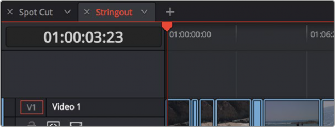
Tabs above the Timeline Editor let you switch among multiple timelines quickly
Right-clicking a tab opens a contextual menu that gives access to several commonly used Timeline functions.
— Close Timeline: Closes the current tab’s timeline, and removes the tab. The same as clicking on the “x” inside the tab.
![]()
— Close All Other Timelines: Closes all open timelines and tabs except for the one that you right clicked and chose this option on.
— Rename Timeline: Opens the tab’s text editing field, allowing you to change the name of the timeline inside the tab. This will change the timeline’s name across the project in the Media Pool as well.
— Find Timeline in Media Pool: Opens the bin where the timeline is stored in the Media Pool, and highlights the timeline in orange.
— Duplicate TImeline: Creates a duplicate of the selected timeline in the same bin, with the word “copy” appended to the timeline name. It also automatically opens the copied timeline in a new tab.

Right-clicking on a tab will show the timeline options.
— Click any tab to switch to that timeline.
— Use the drop-down menu within any tab to switch that tab to display another timeline from the Media Pool. Each tab’s drop-down menu shows all timelines within that project, in alphabetical order, but a timeline can only be open in one tab or stack at a time.
— Drag any tab left or right to rearrange the order of timeline tabs.
— Click any tab’s Close button to close that timeline and remove that tab.
— Middle-click any tab to close that timeline and remove that tab.