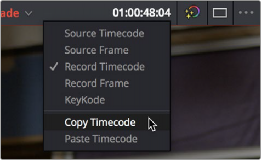< Previous | Contents | Next >
Absolute timecode is entered simply by typing in a timecode value. So long as no clips or edit points are selected when you press the Return key, the playhead will move to that timecode value. If an edit point or clip is selected, those will be moved or trimmed to the corresponding timecode value, if possible.
Here are some examples of absolute timecode entry using this method:
Original TC Value | User-Typed Value | New TC Value |
01:10:10:10 | 15245218 | 15:24:52:18 |
01:10:10:10 | 2.. | 01:02:00:00 |
01:10:10:10 | 15 | 01:10:10:15 |
01:10:10:10 | 12 | 01:10:10:12 |
01:10:10:10 | 1.2 | 01:10:01:02 |
01:10:10:10 | 1115.. | 11:15:00:00 |
01:10:10:10 | 23... | 23:00:00:00 |
Relative Timecode Entry
![]()
Relative timecode is entered by starting the timecode value with a plus (+) or minus (–). Adding a plus results in the value you type being added to the current timecode value for purposes of offsetting the playhead or moving a selection. Adding a minus will subtract the value you type from the current timecode value.
Here are two examples of relative timecode entry:
User-Typed Value | Result |
+20. | 00:00:20:00 is added to the current timecode value. |
+3.. | 00:03:00:00 is added to the current timecode value. |
-5 | 00:00:00:05 is subtracted from the current timecode value. |
Copy and Paste Timecode in Viewer Timecode Fields
You can right-click on most Viewer timecode fields in the Media, Edit, and Color pages to choose Copy and Paste commands from a contextual menu for copying and pasting timecode values. You can also click in the timecode fields and use the normal Copy (Command-C), and Paste (Command-V) keyboard commands. This works even between pages. The timecode value you’re pasting must be valid timecode, for example you can’t paste 0 hour timecode onto a 1 hour timeline.