< Previous | Contents | Next >
(Left) In and Out points set in the Timeline and an In point set in the Source Viewer set up a three point edit, (Right) Using Go to Out to move the Source Viewer playhead to the implicit Out point defined by a three point edit
Clip Edit Points Are Saved
![]()
Once set, In and Out points remain in place within each source clip or timeline until you set new ones. If you quit DaVinci Resolve and later reopen the same project, each clip’s In and Out points are saved for future reference.
Turning In and Out Points into Markers
With Duration and Back Again
If you want to log the most important sections of clips using In and Out points, you can only log a single section at a time, as In and Out points are used to identify the next section of a clip to be edited in a three point edit. However, two commands in the contextual menu of the Source Viewer jog bar work together to let you turn In and Out points into Markers with Duration, and vice versa:
— Convert In and Out to Duration Marker: Turns a pair of In and Out points into a duration marker. By default, no key shortcut is mapped to this command, but you can map one if you like.
— Convert Duration Marker to In and Out: Turns a duration marker into a pair of In and Out points, while retaining the marker. By default, no key shortcut is mapped to this command, but you can map one if you like.
Using these two commands, you can easily use markers with duration to mark regions of clips that you want to log for future use, turning each region into an In and Out point when necessary for editing.
By default, these commands don’t have keyboard shortcuts assigned to them, but you can assign them if you use them frequently.
1 Set In and Out points in the Source Viewer jog bar to identify a region you want to log for future reference.
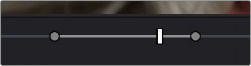
Marking In and Out points in preparation to log that section
of the clip
2 Do one of the following:
— Right-click the jog bar and choose Convert In and Out to Duration Marker.
— Choose Mark > Convert In and Out Into Duration Marker.
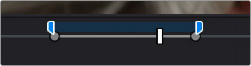
A duration marker appears above the In and Out points. To edit its name or notes, double-click the marker, press Shift-M, or choose Mark > Modify Marker.
A duration marker is created from the In and Out points
![]()
In this way, you can log several regions within a single clip for future use.

A clip with multiple logged sections identified via markers with duration
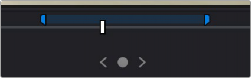
1 Find a duration marker you want to convert into In and Out points..
Finding a duration marker to convert into In and
Out points
2 Do one of the following,
— Right-click the jog bar and choose Set In and Out from Duration Marker.
— Position the playhead over the duration marker and choose Mark > Set In and Out from Duration Marker.
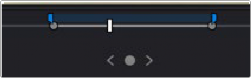
In and Out points appear under the duration marker.
In and Out points are created from the duration marker
In this way, you can turn a duration marker that you’ve logged into In and Out points in preparation for executing a three-point edit.