< Previous | Contents | Next >
These are extremely useful logging techniques for three reasons. First, markers with duration can be searched for in the Media Pool using the All Fields, Marker Name, and Marker Notes Filter by options. Second, they can be filtered with Smart Bins using the Marker Name and Marker Notes Media Pool Properties options. Lastly, once one or more duration markers have been added to a clip, they can quickly be used to perform three-point edits into the Timeline.
Organizing Media by Creating Subclips
Subclips give you another way of organizing media in the Media Pool, letting you break excessively long clips into shorter ones. For example, if the director of a project is fond of “rolling takes” where multiple takes are all recorded within a single clip, you can break these takes up by making them into subclips.
1 Do one of the following to open a clip into the Source Viewer in either the Media page or the Edit page, in preparation for creating subclips.
— Double-click any clip in the Media Pool.
![]()
— Single-click any clip in the Media Library of the Media page to create a subclip without needing to first import that clip into the Media Pool.
2 Set In and Out points in the Source Viewer to define the section you want to turn into a subclip.
3 Do one of the following:
— Choose Mark > Create Subclip.
— Press Option-B.
— Right-click the jog bar and choose Create Subclip from the contextual menu.
— Drag a clip from the Source Viewer to the Media Pool.
4 A new subclip dialog appears, allowing you to name the subclip and decide to use its full extents by turning on the checkbox.
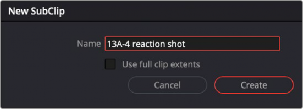
The New SubClip dialog
Once created, subclips appear and work like any other clip in DaVinci Resolve. You can also create subclips in the Media page while performing other organizational tasks there.