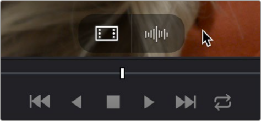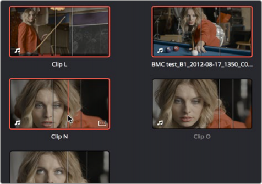
< Previous | Contents | Next >
4 Drag any of the selected clips to the desired position in the Timeline to perform an overwrite edit.
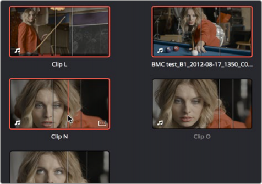
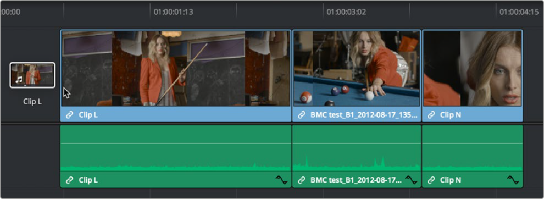
![]()
Dragging multiple clips into the Timeline in the sort order of the Media Pool
The clip(s) you drag overwrite whatever other clips they overlap in the Timeline. Multiple clips dragged from the Media Pool will be edited in the order in which they’re sorted in the Media Pool, using each clip’s In and Out points.
Drag and Drop Editing of Video-Only or Audio-Only Edits
While it’s easy to edit just the video or just the audio of a clip by disabling the audio or video destination control in the Timeline prior to doing any sort of edit (described later in Chapter 39, “Three- and Four-Point Editing”), there’s also a pair of keyboard modifiers you can use to do the very same thing while you’re dragging.
— To edit only the video of a clip from the Media Pool: Option-drag clips from the Media Pool/ Filmstrip, Source Viewer, or Finder into the Timeline.
— To edit only the audio of a clip from the Media Pool: Shift-drag clips from the Media Pool/ Filmstrip, Source Viewer, or Finder into the Timeline.
— To edit only the video or audio of a clip from the Source Viewer: Open a clip into the Source Viewer, then move the pointer over the Source Viewer and drag from either the Video-only or Audio-only overlays that appear over the bottom of the image.