< Previous | Contents | Next >
Video and Audio-only overlay controls appear in the Source Viewer that let you drag just the video or just the audio into the Timeline
Drag and Drop Insert Editing
You can also drag multiple clips from the Timeline, or a single clip from the Source Viewer, at any frame of the current timeline to either insert the selection between any two clips or to insert it in the middle of an existing clip, moving (actually rippling) all media to the right of the new edit point you create to make room for the new incoming media.
1 Select one or more clips in the Media Pool (the sort order dictates the final order of the edited clips), or open a clip in the Source Viewer.
![]()
2 Press and hold the Command and Shift keys, and drag the selection from the Media Pool or Source Viewer into the Timeline.
3 As you drag, the clips you’re dragging will be inserted into the Timeline at the pointer location. Release the mouse to finish making the edit.
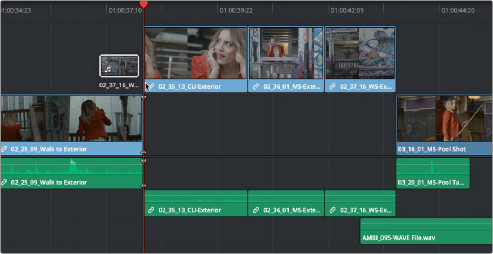
Making an Insert Edit while dragging clips from the Media Pool