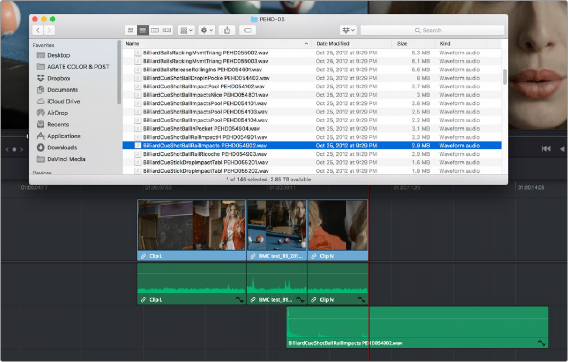
< Previous | Contents | Next >
Dragging Clips From the File System Into the Timeline
You can also drag a clip directly from your file system to the Timeline on supported platforms.
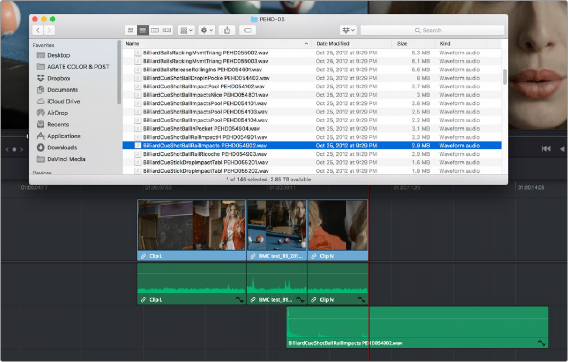
![]()
Dragging multiple clips into the Timeline from the macOS Finder
Inserting Multiple Clips into the Timeline From the Media Pool
For certain large volume editing projects, you can insert multiple clips from the Media Pool into a timeline all at once. The parameters for the order and positioning of the clips depend on the method used.
Insert Selected Clips to Timeline Using Timecode

IMPORTANT: The timecode of the Timeline must overlap the timecode of the clip(s) for this edit to function. This can be set in the Start Timecode field of the New Timeline settings.
IMPORTANT: The timecode of the Timeline must overlap the timecode of the clip(s) for this edit to function. This can be set in the Start Timecode field of the New Timeline settings.
IMPORTANT: The timecode of the Timeline must overlap the timecode of the clip(s) for this edit to function. This can be set in the Start Timecode field of the New Timeline settings.
Clips can now be edited directly from the Media Pool into a timeline, such that each clip’s source timecode is aligned with an identical record timecode value in the Timeline. This can be useful for long form multi-camera events, like weddings or concerts, where all cameras are linked by the same timecode to ensure all edits are perfectly synced. This function matches the Source Overwrite edit on the Cut page.