< Previous | Contents | Next >
Deleting Multiple Timeline Gaps at Once
You can also ripple-delete video and audio gaps in the Timeline all at once using the Edit > Delete Gaps command. This removes gaps among consecutive clips in the Timeline on all Auto Select enabled tracks. Each segment of the Timeline with a gap is rippled, in order to move clips that are to the right of each gap left to close that gap.
![]()
All gaps are defined for purposes of this command as empty spaces between clips that span all tracks in the Timeline. In the following example, various audio/video, audio-only, and video-only clips have gaps between them. Using Remove Gaps causes the Timeline to be rippled such that these clips abut one another as a continuous sequence, without any of them overlapping any others.
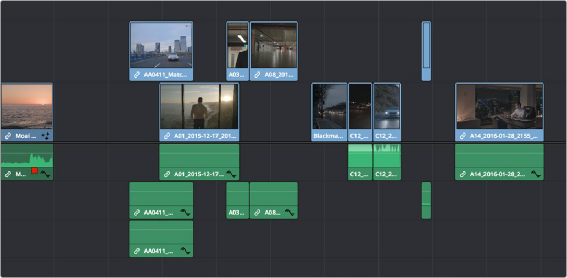
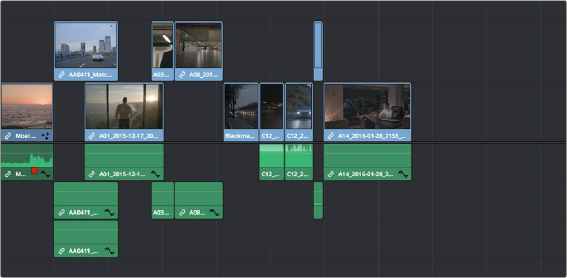
(Top) Before removing gaps, (Bottom) After removing gaps
This is an extremely powerful and wide-ranging command. However, it’s made safer by following strict rules in order to maintain overall A/V sync in timelines:
— Gaps will not be removed past the point where video and/or audio clips will overlap one another.
— Gaps will not be removed if they’re under superimposed video clips that bridge the gap.
— Gaps will not be removed if one or more continuous audio clips bridge the gap.