< Previous | Contents | Next >
As with any ripple operation, all clips with In points to the right of the deleted range of media on tracks with auto select enabled are rippled to close the gap, and any clips with In points to the left of the In point of the affected range of media are unaffected.
Finding, Selecting, and Deleting Gaps in the Timeline
A gap is defined as a space between any two clips on the same track. Often gaps are desirable as they allow audio or video clips to be spaced apart from one another very specifically, but sometimes they’re not. If you want to find accidental gaps in your timeline that may be too small to see, a pair of commands lets you do this.
1 Turn off the Auto Select controls of any tracks you want to omit from this operation.
2 Do one of the following:
— Choose Playback > Previous Gap, or press Option-Command-Semicolon (;) to move the playhead to the next gap to the left of the playhead’s current position.
— Choose Playback > Next Gap, or press Option-Command-Apostrophe (‘) to move the playhead to the next gap to the right of the playhead’s current position.
— Click once to select a gap, and click that gap again to deselect it.
![]()
You can only select one gap at a time. The principal reason to select a gap is to delete it, in the process rippling the Timeline to close the gap. In the following example, there’s a gap between two clips on track V1 that you’d like to close.
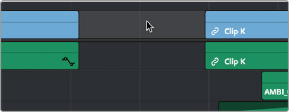
Selecting a gap on track V1
— Press the Delete key to close the gap. All clips to the right of it on tracks with Auto Select enabled will be rippled to the left to close the gap. Clips on tracks with Auto Select disabled will not ripple.
If you select a gap in a timeline with clips on multiple tracks, which clips will be deleted depends on the state of the Auto Select controls for each track in the Timeline.
— All tracks with Auto Select enabled: The range of media that overlaps the selected gap will also be deleted. Clips on those tracks will ripple left to fill the gap.
— All tracks with Auto Select disabled: The range of media that overlaps the selected gap will be left intact, and clips on those tracks will not ripple left, going out of sync with whichever clips do ripple.