< Previous | Contents | Next >
— You can limit the range of the gaps to be deleted by setting In/Out points on the Timeline.
— If a linked set of video and audio items has a gap that includes an L or J split edit, it will be closed to the point that the audio or video, whichever extends the farthest, abuts the nearest clip to it.
WARNING: Performing Remove Gaps with Auto Select disabled on one or more tracks could result in massive loss of video/audio sync if you’re not careful. To avoid this, Shift- click one video Auto Select control (or press Option-F9) and one audio Auto Select control (or press Command-Option-F9) to toggle all video and all audio Auto Select controls until they’re all turned on at once.
WARNING: Performing Remove Gaps with Auto Select disabled on one or more tracks could result in massive loss of video/audio sync if you’re not careful. To avoid this, Shift- click one video Auto Select control (or press Option-F9) and one audio Auto Select control (or press Command-Option-F9) to toggle all video and all audio Auto Select controls until they’re all turned on at once.
WARNING: Performing Remove Gaps with Auto Select disabled on one or more tracks could result in massive loss of video/audio sync if you’re not careful. To avoid this, Shift- click one video Auto Select control (or press Option-F9) and one audio Auto Select control (or press Command-Option-F9) to toggle all video and all audio Auto Select controls until they’re all turned on at once.
Disabling a track’s Auto Select Control omits that track from consideration when following the above rules. This lets gaps on other tracks be closed so clips overlap those on the Auto Select-disabled track.
Audio/Video Linking
![]()
DaVinci Resolve gives you complete control over the linked relationship between the video and audio associated with a clip. By default, DaVinci Resolve tries its best to keep the video and audio of clips and timelines in sync. However, there are several ways you can suspend automatic syncing when you need to make a specific kind of edit.
Controlling Linked Selection
While selecting edits and clips, you can also choose whether the video and audio associated with a clip should be selected together (linked) or not. This determines whether operations performed to the video of a clip automatically affect the audio of the clip, and vice versa. In most instances, you’ll probably want to leave Linked Selection turned on, so that selecting the video of a clip to move it elsewhere in the Timeline also results in the audio being selected and moved at the same time.
Disabling A/V linking in this case could cause your video and audio to go out of sync undesirably.
However, there are plenty of instances when you’ll want to temporarily suspend this linked A/V relationship, such as when you want to create a split edit, where a clip’s audio In point is at a different frame than the video In point. In this case, you can suspend Linked Selection to select just the audio In point, then roll it either farther back or forward to create the split, without changing the In point of that clip’s video. When you’re finished, you can re-enable A/V linking.
At all times, the state of Linked Selection is visible via the Chain-link button at the right of the toolbar.
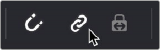
The Link Audio/Video button