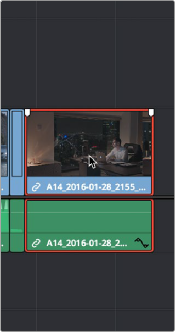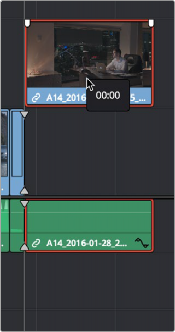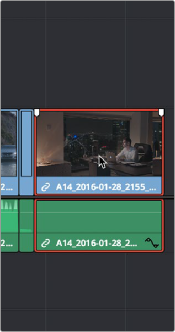
< Previous | Contents | Next >
— Click the Link Audio/Video button (or press Shift-Command-L).
— Press the Option key while clicking a clip or edit point to select the video without selecting the audio, or vice versa.
Linked Move Across Tracks
The Timeline > Linked Move Across Tracks setting works in conjunction with Linked Selection to let you change how linked video and audio items move in the Timeline when you drag them up and down to reorganize clips from track to track. Depending on the task at hand, one or the other behaviors might be more convenient, but no matter how you have this mode set, video/audio sync is always maintained when you move clips left and right.
— When Linked Move Across Tracks is enabled: (On by default) Dragging one of a linked pair of video and audio items up or down in the Timeline moves the linked item up or down as well. So, moving a video clip from track V1 to V2 results in its linked audio clip moving from track
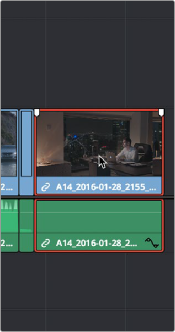
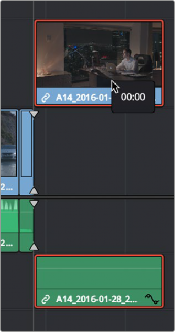
![]()
A1 to A2 as well.
Before and after with Linked Move Across Tracks enabled; if video clip is moved, the linked audio clip moves simultaneously
— When Linked Move Across Tracks is disabled: Dragging one of a linked pair of video and audio items up or down to another track in the Timeline only moves that one item, other linked item(s) remain in the same track. So, moving a video clip from track V1 to V2 leaves the audio clip in track A1, where it was originally. This makes it easy to reorganize video clips into different tracks while leaving your audio clips organized the way they were, or vice versa. Keep in mind that in this mode, while you can move one item of a linked pair up and down freely, moving that item left or right results in all linked items moving by the same amount, so sync is maintained.