< Previous | Contents | Next >
Before and after with Linked Move Across Tracks disabled; if the video clip is moved, the linked audio clip remains in its original position or vice versa
Dealing with Audio Video Sync Offsets
![]()
Audio/video sync is one of the most important things to maintain in any edited program. However, there are times when you may want to override the sync relationship of a clip’s audio and video to make a particular edit, so moving a clip’s audio and video out of sync is allowed.
If you disable Linked Selection and then move the audio or video of a clip independently of its linked video or audio counterpart, you’ll see red “out-of-sync” indicators at the left of each clip’s name bar, that displays the timecode offset by which the audio and video of that clip are out of sync. In the following example, the audio and video of a clip have been moved out of sync by Option-clicking the video and dragging it to the left.
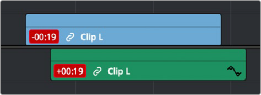
Sync markers on a clip with audio and video out of sync
If you’ve moved the audio and video of a clip out of sync with one another, there’s a really easy way of getting them back into sync, by right-clicking the red out-of-sync indicator of any clip and choosing one of the available commands:
— Slip into place: Slips the content of the selected clip, without moving the clip, so that it’s in sync with the other items that are linked to that clip.
— Move into place: Moves the selected clip so that it’s in sync with the other items that are linked to that clip.