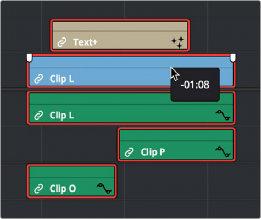
< Previous | Contents | Next >
Here are some examples of how you can use this:
— You can link a text generator with a subtitle to the clip it plays along with.
— You can link a sandwich of overlapping audio sound effects with the video clip they accompany.
— You can link off camera audio to an on camera shot.
— You can link the background and foreground clips of a green screen composite, with sound from both.
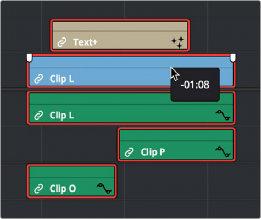
Linking multiple clips in the Timeline works the same as linking a single audio and video clip together; every single linked item appears with a chain icon to the left of the clip name, and suspending linked selection to force any single clip out of sync will result in the display of an “out-of-sync” indicator.
Multiple audio and video items that have been manually linked together to act as
![]()
a single clip in the Timeline when Linked Selection is enabled
Commands for Slipping Audio/Video Sync
Another set of commands in the Trim > Slip Audio submenu let you slip the contents of one or more selected clips in order to alter the sync between the audio and video, either in whole frame
increments, or in sub-frame increments if there are clips with marginal sync that you want to improve.
— One Frame Forward (Option-Period)
— One Frame Reverse (Option-Comma)
— One Subframe Forward (Option-Right Arrow)
— One Subframe Reverse (Option-Left Arrow)