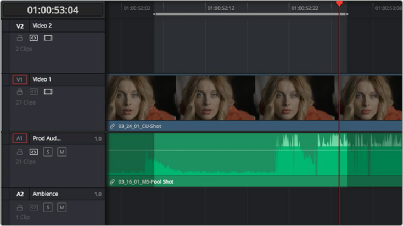
< Previous | Contents | Next >
Setting In and Out Points in the Timeline
When you’re setting up an edit to the Timeline, you can oftentimes get away with simply putting the Timeline playhead at the frame where you want to edit the incoming source clip. In the absence of In or Out points, the playhead is used as the In point. However, you can set up different kinds of edits by setting specific In and Out points to define different ranges of the Timeline.
— To set an In or Out point: Select the Timeline or Timeline Viewer by clicking or pressing the Q key, then use the transport controls, jog bar, or control panel buttons to move the playhead, and press the I key to set an In point, or the O key to set an Out point.
— To clear In or Out points: With the Timeline Viewer selected, press Option-I to clear the current In point, or Option-O to clear the current Out point.
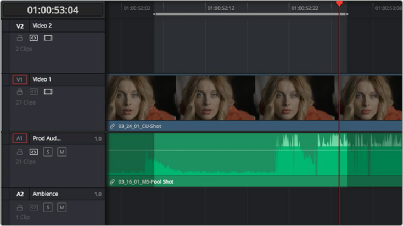
— To clear both the In and Out points at once: Press Option-X.
![]()
´In and Out points shown in the Timeline, with unmarked
areas outside the selection dimmed
— Move the playhead, and then press the I or O keys to change the In or Out points to the new position of the playhead.
— Drag any In or Out point in the Timeline ruler to another position.
The area of the Timeline outside the region that’s currently defined by In and Out points is dimmed, to call attention to the portion of the Timeline that will be affected by the next edit you’ll make.
— Press Shift-I to immediately move the playhead to the current In point, or Shift-O to move the playhead to the current Out point.
The Go to In and Go to Out commands are capable of placing the playhead at the implicit (but unmarked) In and Out points defined by a three point edit you’re setting up, even when Preview Marks have not been enabled. For example, if you mark In and Out points in the Timeline, and you then mark an In point for a clip in the Source Viewer, pressing Shift-O (Go to Out) automatically moves the Source Viewer playhead to the frame that will be the Out point of that clip were you to execute this edit.
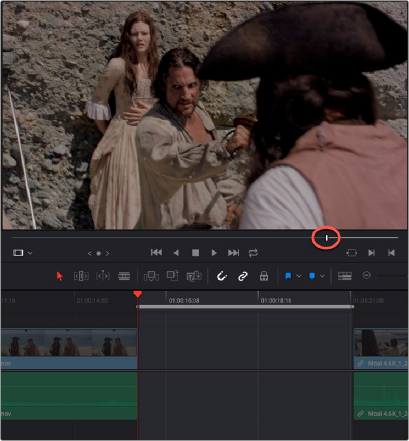

![]()
In and Out points set in the Timeline and an In point set in the Source Viewer set up a three point edit
Using Go to Out to move the Source Viewer playhead to the implicit Out point defined by
a three point edit