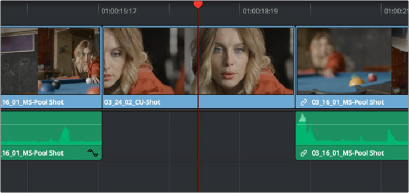
< Previous | Contents | Next >
Mark Clip and Mark Current Selection
These commands are automatic ways of setting In and Out points in the Timeline both at once, using the timing of other clips. They’re both exceptionally handy for defining the range of an incoming edit using clips that are already in the Timeline that you want to replace, or gaps in the Timeline that you want to fill.
In short, Mark Clip uses the first and last frame of a target clip or gap in the Timeline to automatically set Timeline In and Out points for editing. For example, if there’s a shot in an edit that you want to replace with a different take of the same action, or there’s a gap in a sequence of clips that you’d like to quickly fill with B-roll, you can use the Mark Clip command to help set this up.
Mark Current Selection uses the first and last frames of a range of selected clips to automatically set Timeline In and Out points for editing. A good example is when you have a series of clips in the Timeline, all of which you’d like to overwrite with a single incoming source clip, you can use the Mark Current Selection command.
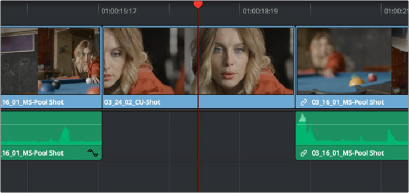
![]()
1 Move the playhead to intersect either a clip you want to use to set In and Out points, or a gap (empty area) between two other clips that you want to target. The playhead can be on any frame of this clip, it doesn’t matter which.
Positioning the playhead at a clip you want to mark
2 If there are other clips on a multi-track timeline that overlap the clip you’re targeting for this operation, then the clip on the lowest video track will be used as the target to set the In and Out points. If you want to target a clip on a higher track, then either disable the Auto Selection controls of all timelines underneath, or Option-click the Auto Selection control of the track with the clip you’re targeting to solo it, which will force that track to be the target of this operation.
3 Press the X key to automatically set In and Out points that match the first and last frames of the target clip.

TIP: To clear both In and Out points, press Option-X, which is the opposite of this command.
TIP: To clear both In and Out points, press Option-X, which is the opposite of this command.
TIP: To clear both In and Out points, press Option-X, which is the opposite of this command.
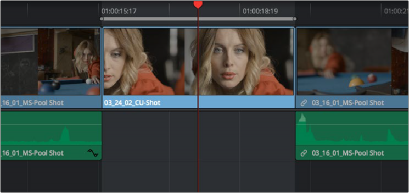
Using Mark Clip to set In and Out points that match a clip’s duration
1 Select one or more clips in the Timeline.
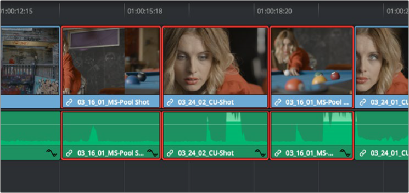
![]()
Selecting clips you want to use as a range to mark In and Out points
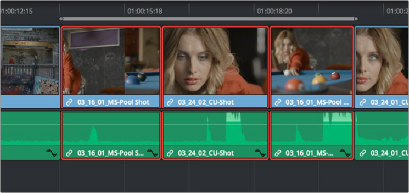
2 Press Shift-A to automatically set In and Out points that match the first and last frames of the selection. A range of discontinuous clips will produce the same result as a range of continuous clips.

TIP: You can also mark gaps in the Timeline with Mark Selection.
TIP: You can also mark gaps in the Timeline with Mark Selection.
TIP: You can also mark gaps in the Timeline with Mark Selection.
Marking a selection to set In and Out points