< Previous | Contents | Next >
An insert edit splits whatever media is already in the Timeline at the position of the playhead, and pushes that media to the right to make room for the incoming clip.
Insert edits have the effect of rippling almost all clips in the Timeline that are to the right of the insert edit point you’re making, pushing them farther to the right by the duration of the incoming source clip. However, clips in any tracks of the Timeline that overlap to the left of the insert edit point aren’t rippled, and remain in place.
For example, if you’re insert editing a clip into the middle of a sequence of clips in track V1 and A1 of the Timeline, and there’s also a clip of music edited into track A2 that overlaps well to the left of the insert edit point, the music clip remains where it is, but the other clips on track V1 and A1 that are to the right of your edit point on are pushed to the right.
1 Move the playhead to the frame of the Timeline where you want to insert a clip.
2 Click the appropriate audio and video destination controls of the tracks you want to edit the incoming source clip onto. If necessary, create new tracks.
3 If necessary, set In and Out points in the clip or clips you want to insert edit into the Timeline using the controls of the Media Pool or the Source Viewer.
4 Do one of the following:
![]()
— Select one or more clips in the Media Pool, right-click one of the selected clips, and choose “Insert Selected Clips to Timeline.”
— Choose Edit > Insert, click the Insert Edit button in the toolbar, press the F9 key, or drag any clip onto the Insert overlay in the Timeline Viewer.
The selected clips are insert edited to the selected track at the position of the playhead, pushing all other media in the destination track back by the total duration of the selected clips, except for clips on other tracks that overlap to the left of the edit point (as seen by the overlapping music clip in the example below).
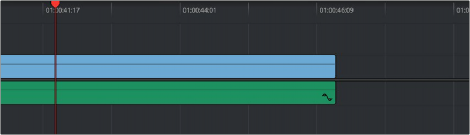
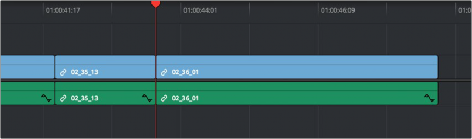
Before and after an insert edit, the Timeline gets longer as non-overlapping clips to the left of the edit point are rippled to the right