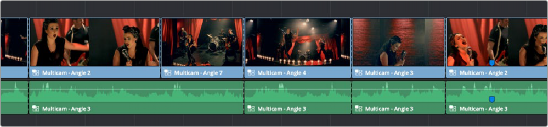
< Previous | Contents | Next >
Buttons for choosing whether to switch the video, the audio, or both
5 Start playback, and while watching the program play, do one of the following:
— Click any angle in the Multicam Viewer to insert a cut in the Timeline and switch to that angle. As you cut-and-switch, the cuts immediately appear in the Timeline while you play onward.
— Option-click any angle to switch the angle used by the current clip without adding a cut. This is useful if you later regret the angle you cut to and just want to switch the entire segment since the last cut you made. This can also be accomplished by choosing Edit > Multicam > Previous Angle (Command-Shift-Left Arrow) or Next Angle (Command-Shift-Right Arrow).
As you play, the entire mix in the Timeline will play along with what you’re switching, so you can work in context.
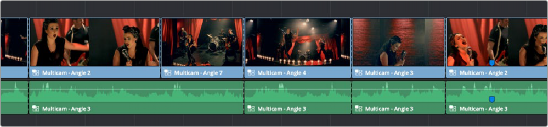
![]()
A timeline while it’s being edited using cut and switch
6 When you’re ready to stop multicam editing, simply stop playback. If you want to start trimming the Timeline to fine-tune what you’ve done, choose Source from the Source Viewer mode drop- down, and you can re-edit and trim the multicam clips in the Timeline just like any others.
Multicam Controls in the Source Viewer
The Source Viewer, in Multicam mode, has four sets of controls that let you set up and execute multicam editing.
— Multicam Angle buttons: Each multicam angle displayed in the Source Viewer is a button that lists the angle name underneath. Clicking any of these buttons inserts a cut and switches the angle of the next clip, while Option-clicking changes the angle of the clip at the position of the playhead without adding a cut.
— Audio/Video Selection buttons: Clicking any of these buttons inserts a cut and switches the angle of the next clip, while Option-clicking changes the angle of the clip at the position of the playhead without adding a cut.
— Multicam display drop-down: Lets you choose how many angles to view while switching. Depending on your workstation’s performance, reducing the number of angles can improve playback performance while you edit. You can choose from a grid of 1x1, 1x2, 2x2, 3x3, or 4x4 angles to view.