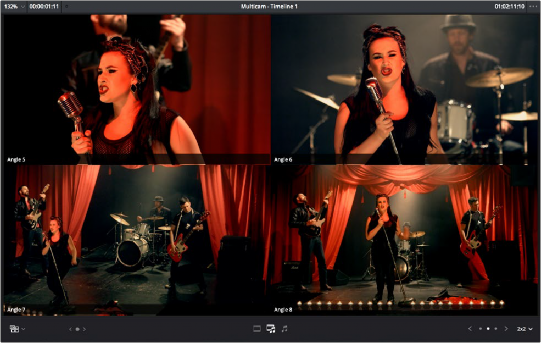
< Previous | Contents | Next >
— Multicam Page buttons: If there are more angles within the multicam clip intersecting the playhead in the Timeline than the Multicam Viewer is set to show (via the multicam display drop-down), then page controls appear that let you choose which set of angles you want to view. Click any dot to jump to that page of angles, or click the arrows to move among next/previous sets of angles.
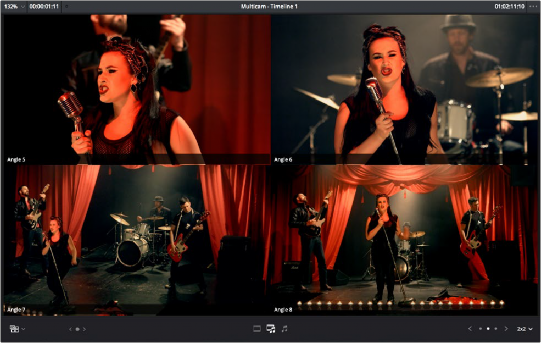
![]()
The Source Viewer showing Multicam switching controls
Multicam Keyboard Controls
There’s also a full set of keyboard shortcuts that can be used for multicam editing.
— Multicam Cut: (Clip > Multicam Cut submenu) Pressing the 1 through 9 number keys performs a cut-and-switch operation, the same as if you’d clicked on an angle button of a multicam clip in the Source Viewer.
— Multicam Switch: (Clip > Multicam Switch submenu) Pressing Option-1 through 9 performs a switch operation, the same as if you’d Option-clicked an angle button of a multicam clip in the Source Viewer.
— Previous/Next Angle: (Edit > Multicam submenu) Pressing Command-Shift-Left or Right Arrow lets you switch to the previous or next angle. These controls will also loop back around to the first or last angles in the multicam clip.
— Audio/Video Switching: (Edit > Multicam submenu) Pressing Option-Shift-[ sets the Multicam Viewer to cut or switch both Video and Audio at the same time. Pressing Option-Shift-] sets the Multicam Viewer to cut or switch Video only. Pressing Option-Shift-\ sets the Multicam Viewer to cut or switch Audio only.
— Previous/Next Page: (Edit > Multicam submenu) Pressing Option-Shift-Left or Right Arrow lets you move to the previous or next page of multicam angles, if there are more angles than can be displayed in the Viewer’s current multi-angle setting.