< Previous | Contents | Next >
Editing Multicam Clips in the Timeline
When it comes to editing and trimming, there’s no functional difference between multicam clips and any other kind of clip. Because you’re technically adding through edits to a single clip, you have the option or deleting any edit by selecting it and pressing the Delete key.
But multicam clips are special in that you always have the option of switching angles, either using the Multicam Viewer, or right in the Timeline via each clip’s contextual menu.
— Right-click any clip and choose a new angle from the “Switch Multicam Clip Angle” submenu. This also allows you to change angles without needing to use the Multicam Viewer.
In the event that you want to eliminate all unused angles from a multicam clip and “flatten” it to simply be a single clip in the Timeline, there’s a command for that.
![]()
— Right-click any clip and choose Flatten Multicam Clip from the contextual menu. Select either Copying Multicam Grades to apply the existing color grade to the flattened multicam angles, or Retaining Grades from Angles to keep any color grades done on individual angles. All unused angles are deleted, the clip becomes shorter if it included black tails because of another unused angle, and you end up with a single ordinary clip in the Timeline.
— Place the playhead over the frame in the Timeline you want to match and press F. The exact frame of the mulitcam clip referenced will appear in the Source Viewer with the appropriate angle already selected.
— Open the multicam clip in the Source Viewer. Navigate to the frame you want to find using the jog bar and press F. The playhead in the Timeline will move to the exact frame of the mulitcam clip referenced in the Source Viewer. If the frame you selected is not in the Timeline, when you press F nothing will happen.
Referencing a Line Cut
You may sometimes be provided with what’s called a “line cut” from a production.
This is a pre-edited version of the program, cut live with the switcher and recorded during the performance or event, that’s meant to be used as a reference for what you’re doing.
If you want to reference a line cut that’s been given to you as a movie file, you can add it as an Offline Reference Movie, and compare it to the Timeline using the Offline Reference Movie mode of the Source Viewer in the Edit page. For more information on using an Offline video to compare with a timeline in the Edit page, see Chapter 55, “Preparing Timelines for Import and Comparison.”
Referencing a Line Cut
You may sometimes be provided with what’s called a “line cut” from a production.
This is a pre-edited version of the program, cut live with the switcher and recorded during the performance or event, that’s meant to be used as a reference for what you’re doing.
If you want to reference a line cut that’s been given to you as a movie file, you can add it as an Offline Reference Movie, and compare it to the Timeline using the Offline Reference Movie mode of the Source Viewer in the Edit page. For more information on using an Offline video to compare with a timeline in the Edit page, see Chapter 55, “Preparing Timelines for Import and Comparison.”
Referencing a Line Cut
You may sometimes be provided with what’s called a “line cut” from a production.
This is a pre-edited version of the program, cut live with the switcher and recorded during the performance or event, that’s meant to be used as a reference for what you’re doing.
If you want to reference a line cut that’s been given to you as a movie file, you can add it as an Offline Reference Movie, and compare it to the Timeline using the Offline Reference Movie mode of the Source Viewer in the Edit page. For more information on using an Offline video to compare with a timeline in the Edit page, see Chapter 55, “Preparing Timelines for Import and Comparison.”
— You can click and drag any multicam angle directly from the Source Viewer to the Timeline. The length of the clip is bounded by the In and Out point selection of the clip.